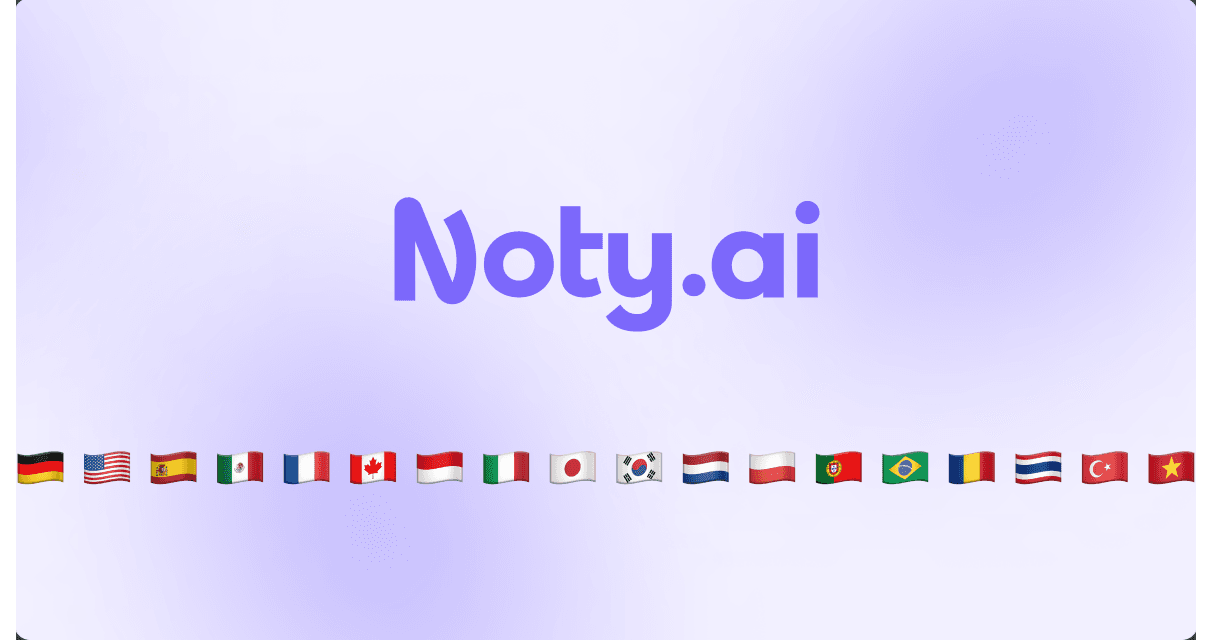Noty.ai can now transcribe conversations in 18 languages in Google Meet.
The transcribed languages are:
Dutch
English
French
French (Canada)
German
Indonesian
Italian
Japanese
Korean
Polish
Portuguese (Brazil)
Portuguese (Portugal)
Romanian
Spanish (Mexico)
Spanish (Spain)
Thai
Turkish
Vietnamese
The feature is only available for paid plans.
How to set default transcription language in Noty.ai
Go to the Noty.ai app. Open Settings.
Click on the Conversation tab in the upper menu bar. In the Google Meet section, find Transcript Language.

Click on the language to activate a drop-down menu and pick the language you want:

How to switch languages in Google Meet during the call:
Noty.ai configures transcription in accordance with caption settings in Google Meet. In other words, if the language setting of your captions is French the app will perceive your speech as French.
So to change the Noty.ai transcription language you need to change the Google Meet settings. There are two ways to do it.
Method I
At the bottom of the screen, click on the caption icon (CC) to turn on the captions:

A bar will appear informing you that you've turned on the captions. Click on the language on the bar.

You will see a pop-up window with Captions settings:

Click on the language to open a context menu and pick another one. Close the caption and start speaking.
Method II
At the bottom of the screen, click on the three vertical dots:

A context menu will appear. Scroll down and click on Settings.

In the pop-up window, choose Captions.

Change the language.