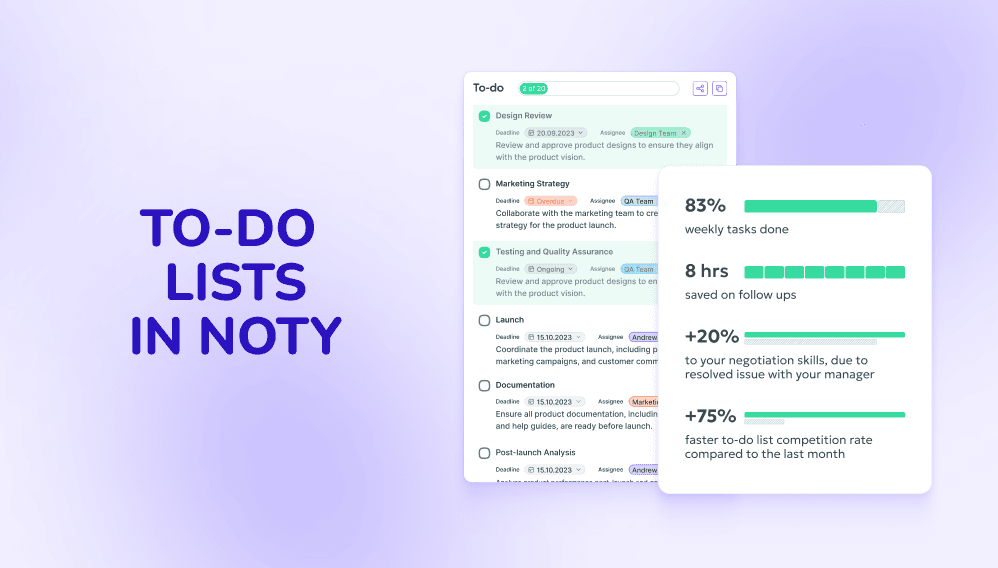AI-powered to-do lists are important because they offer a level of efficiency and personalization that can significantly enhance productivity and time management.
AI-created to-do lists can also automate repetitive tasks, freeing up your mental bandwidth for more complex decision-making. By harnessing the power of AI, individuals and businesses alike can achieve greater productivity and better focus on tasks that truly matter.
How Noty adds to-do list items
Noty.ai creates To-do lists automatically once it identifies action points, e.g., deadlines, in your meeting content. AI algorithms can analyze your conversations and detect tasks, deadlines, and priorities, helping you create well-organized lists that optimize your workday. To-do lists can also adapt to your work patterns, suggesting adjustments based on your past performance.
Important: Noty.ai automatically generates to-do lists only for premium plan users. If you want to experience the time-savings and accuracy of AI to-do lists, consider upgrading your plan.
Creating To-Do lists
Creating to-do lists in Noty.ai is a straightforward process that can help you stay organized and manage your tasks effectively. Noty.ai provides a user-friendly interface for creating and managing to-do lists, making it a useful tool for staying organized and productive. Here's how you can create and manage a to-do list using Noty.ai:
Log in to your Noty.ai account and find a conversation you'd like to create a to-do list for.
In the Summary field, you will see a to-do list. If it does not appear automatically, click on Create.
A to-do list will include the action item, a short description, an assignee (if mentioned on a call), and a deadline (if mentioned on a call).
You can manually add an assignee by tagging them as well as set a deadline or mark the whole to-do as Completed.
You can also manually edit your to-do items or copy them and paste in messenger or Task Manager (Please note that you cannot edit action items that are marked as completed).
Track progress
When you mark a task as completed by clicking a checkbox, it automatically reflects in the progress bar of this particular to-do list.
Tip: Regularly review and update your to-do list to reflect your progress and any new tasks that arise.