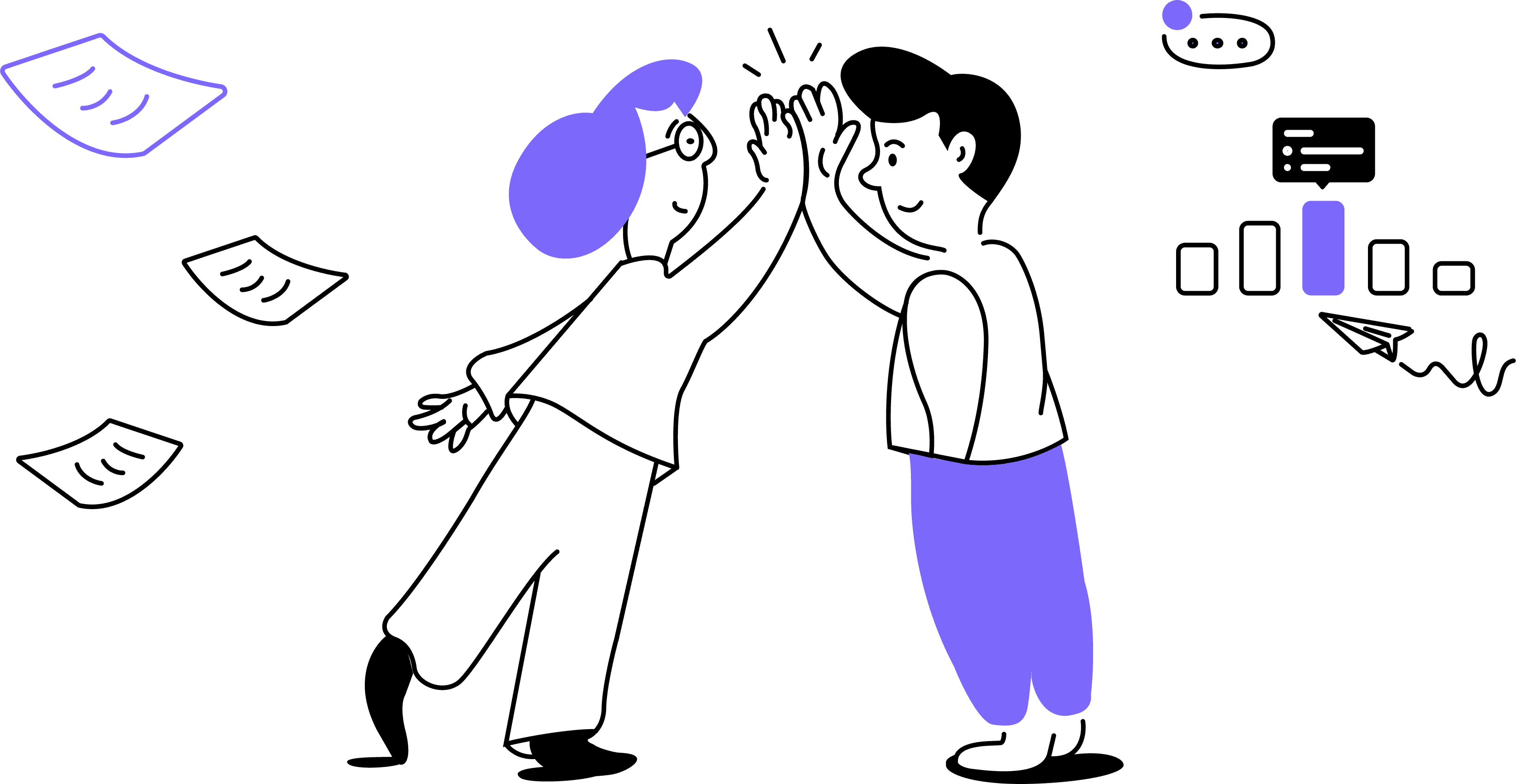Confirm deletion: After selecting the conversation you wish to delete, Noty.ai may prompt you to confirm the deletion. Confirm that you want to delete the conversation to proceed with the deletion process.
Important: Once deleted, the conversation and all related content cannot be restored.
Repeat if necessary: If you have multiple conversations to delete, repeat the process for each conversation until you have removed all the desired conversations from your Noty.ai account.
Keep in mind that the number of conversations stored in your Workspace depends on your subscription. Make sure to upgrade your plan to retain access to your conversations and work seamlessly with your team.