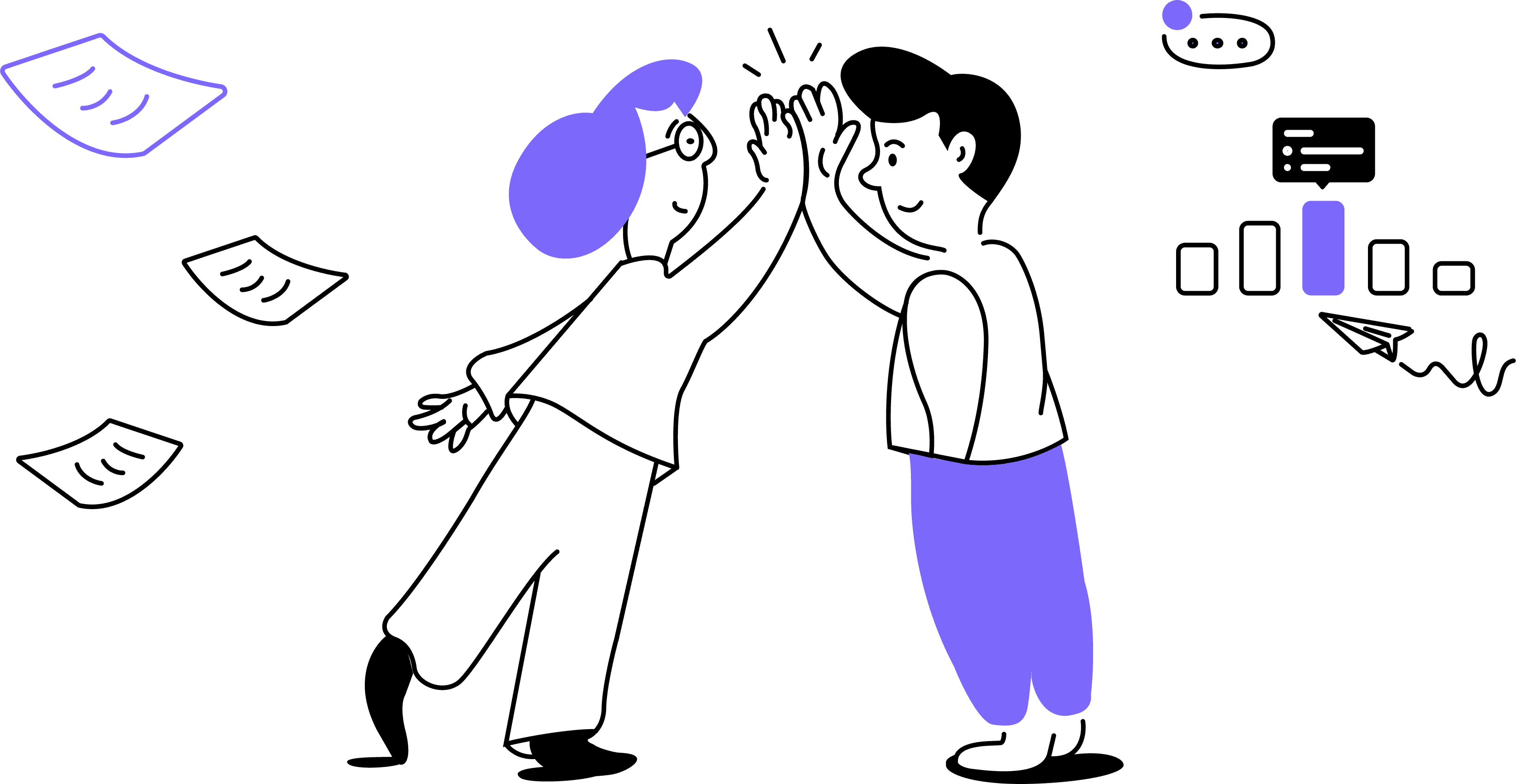Noty.ai’s voice recognition is quite accurate, but it's not flawless, particularly in cases of technical issues with microphones or Internet connections. Additionally, not every spoken line effectively communicates the intended message clearly and concisely. This is where the call transcript editing feature proves invaluable.
Free plan users have the ability to delete parts of a conversation that add no value.
Pro plan users, on the other hand, can delete or edit call transcriptions directly within the Noty.ai app for enhanced flexibility and precision.
How to delete parts of the transcript
Go to the Noty.ai app and open the conversation.
On the Conversational page, you will see a Transcript tab.
Find the part you want to delete and hover your cursor over it. A context menu with icons will appear; click on the trash can icon to confirm your choice.
Setting a primary workspace is important as all your conversation transcriptions will be stored there. If you need to store certain conversations in the workspace that is not your primary, you need to change the settings.
Important: For users on Pro plan, primary workspace is assigned by default. It's the paid workspace on your account.
Keep in mind that you need to change your primary workspace before the meeting that you want to store in another workspace. To assign a primary workspace, follow these steps:
1. As you sign in to the Noty.ai application, the primary workspace will open by default. In the left menu panel, click on your current workspace name. In the drop-down list, select the workspace that you want to make primary:
Click Confirm to proceed with deletion. The whole part of the conversation by a certain participant will be deleted.
Important: You cannot reverse this action, so proceed with caution.
Alternatively, you can delete parts of the phrase by simply highlighting the required section and pressing Backspace or Delete on your keyboard, in the same way you would do it in a text editor. You can reverse this action by pressing Ctrl-Z.
How to edit call transcript
To edit the transcript, click on any part of the conversation and simply start typing.You do not need to confirm your edits, Noty will save them automatically.
Note that you will only be able to edit your own copy of the transcript. The meeting or call transcript that has been saved in other participants' dashboards will remain intact.