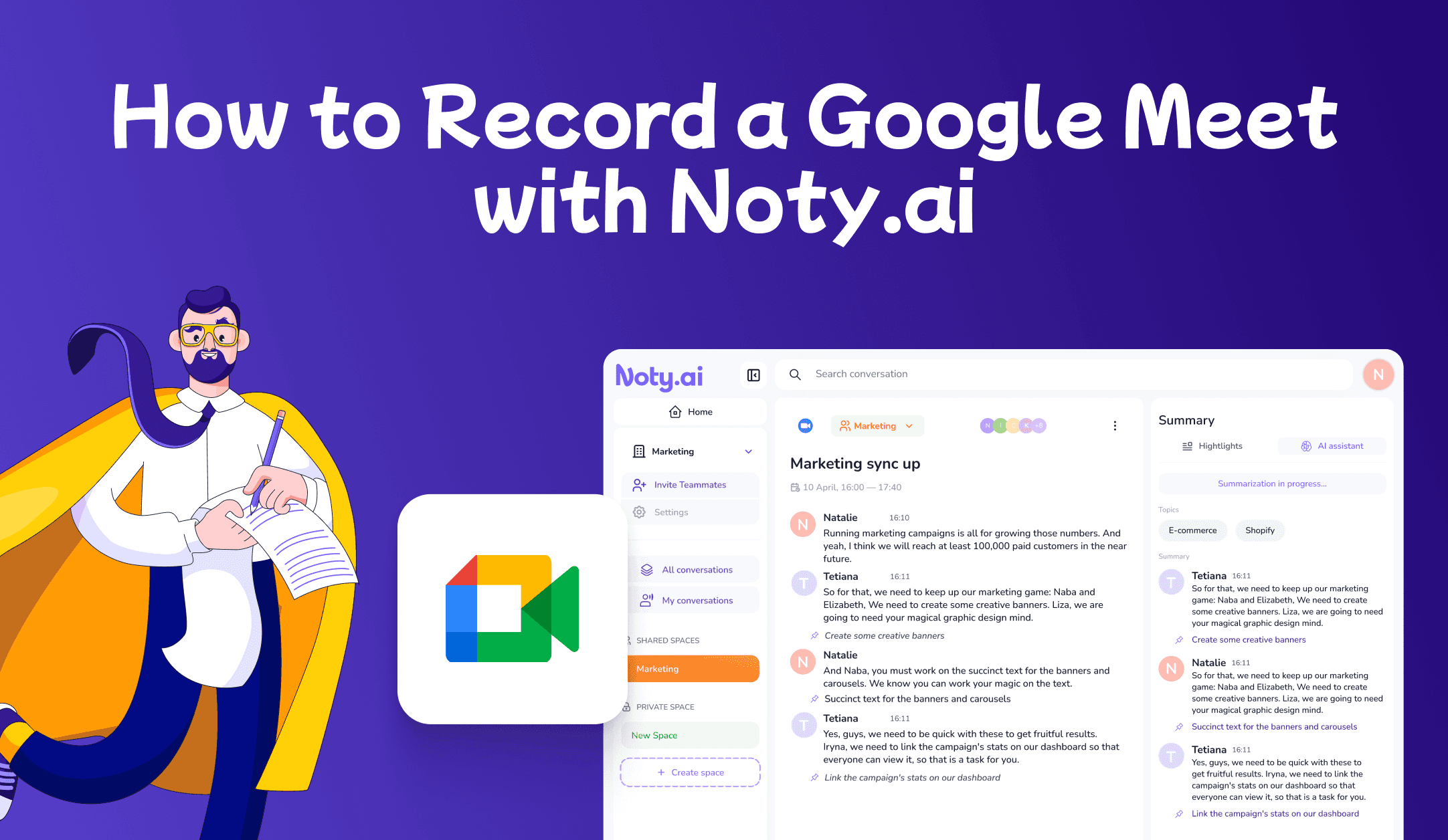2 feb 2023
In today's fast-paced business world, remote meetings have become a norm. Google Meet is one of the most popular video conferencing tools that enables users to connect with their colleagues, friends, and family remotely.
However, sometimes it takes effort to keep track of all the vital information discussed during a meeting. So, if you are wondering "How to record a Google Meet call” then you came to the right place. We have it all covered in this blog post.
How to Record a Google Meet
Google Meet is a powerful video conferencing tool widely used for online meetings. One of the most significant advantages of Google Meet is its seamless integration with other Google products, such as Gmail and Google Calendar. But attending Google Meet meetings can be challenging too.
One of the main challenges is the attendees' need for more engagement and participation. With online meetings, participants go deeper into multitasking with writing notes or becoming distracted, making it difficult to keep their attention, and that is where Noty.ai steps in.
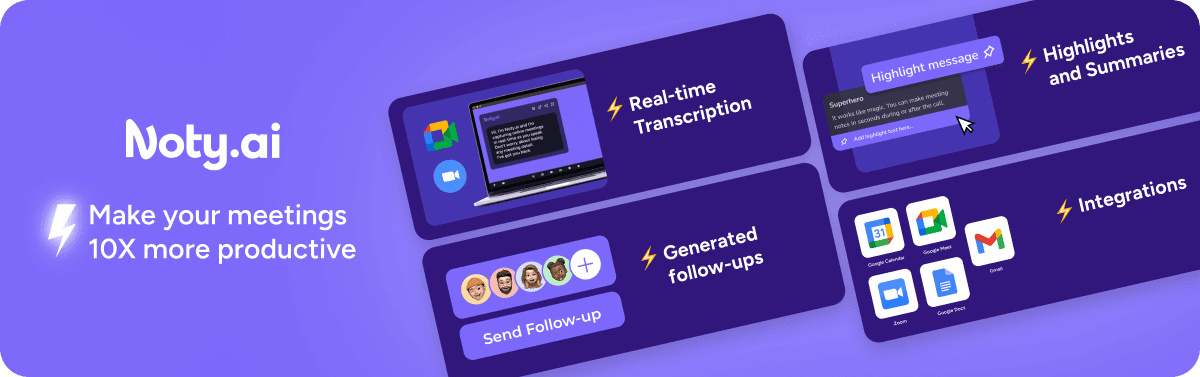
Noty.ai is a powerful software that enhances the functionality of Google Meet by allowing users to transcribe their meetings. The biggest advantage of using Noty.ai with Google Meet is the ability to record meetings for later review or for those who were unable to attend. It makes it easy to save them on the platform so you can go back and review important information discussed during the meeting whenever you want.
So, can you record Google meet call? With Noty.ai, you sure can!
Let's go over the steps for recording a Google Meet with Noty.ai.
Transform the Way You Work
Join the legion of professionals who have elevated their work game with Noty.ai. From real-time collaboration to effortless project tracking, see how our tool can be the game-changer your team needs. Start your journey towards peak productivity!
Sign up now
Step 1: Set up Noty
The first step is to set up Noty on your computer. You can visit the Noty.ai website and sign up for an account. Once you have an account, you can download and install the Noty.ai extension for your Google chrome.
Do you want to make your online experience even more efficient and fun? Look no further! Download Noty now and see the difference it makes. Trust me; it's so easy; even a caveman can do it and make his google meet call 10x more productive.
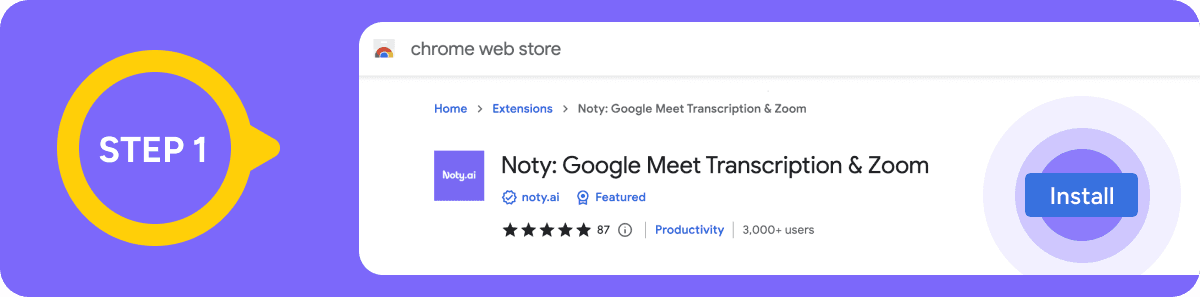
Step 2: Start a Google Meet
Once Noty.ai is set up, you can start a Google Meet by going to meet.google.com and clicking on the "Start a Meeting" button. Once you are in the meeting, ensure all participants are present and ready to begin.
Noty.ai will automatically detect when the meeting starts, and the panel on the top left will show you live transcription, which will also be saved for you to review later and create a Noty.ai to-do list.
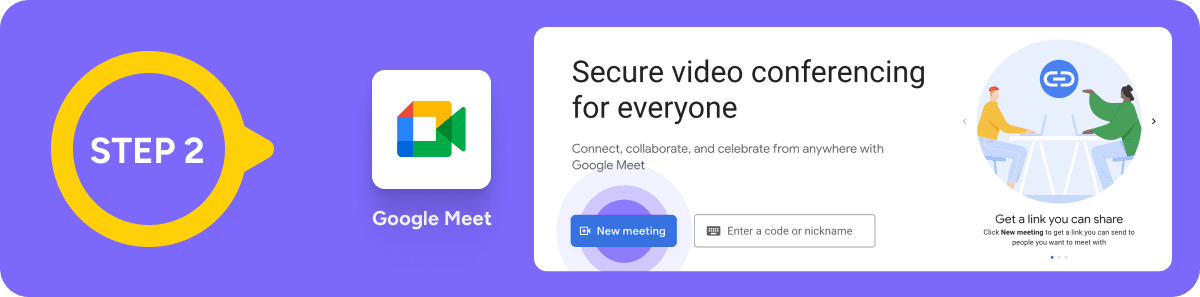
Step 3: The end of the call
When the meeting is over, Noty.ai will automatically stop the recording. The recording will then be saved in your Noty.ai account. Also, smiling more toward the end of a Google Meet call can be a great way to leave a positive impression and end the meeting on a high note.
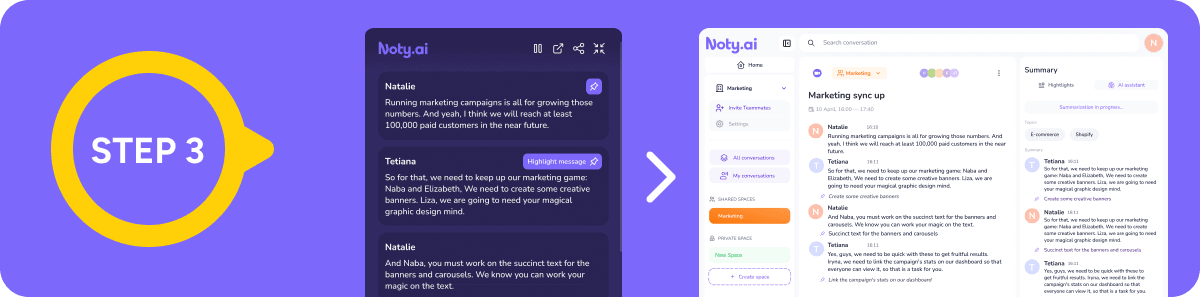
Step 4: Review the Recording
Noty.ai is a powerful tool that can make your online meetings 10x more productive by providing transcription, follow-up, and other features. So you better use all these terrific features to get the best of this fantastic software for Google Meet recordings. Once the recording is saved, you can review the meeting by visiting your Noty.ai account. It also allows you to easily live edit, make highlights and action items to the transcription and send follow-ups.
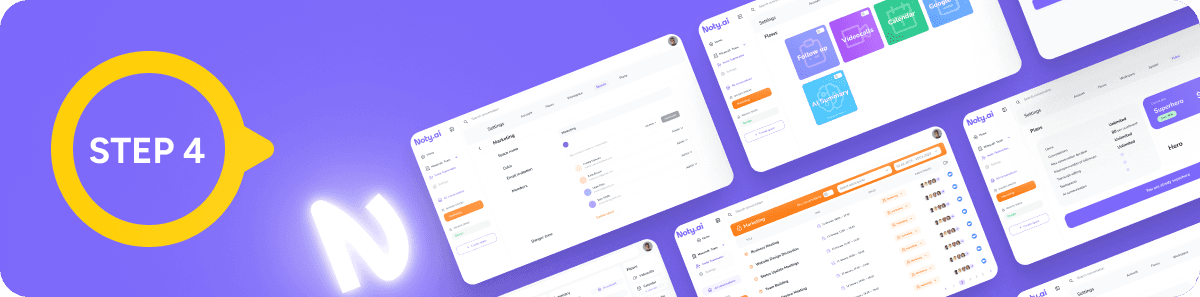
Step 5: Share the Recording
Once you've reviewed the recording, you can share it with other participants by going to your account and sharing it with the desired individuals. The follow-up feature allows you to send all participants a meeting summary, including any action items or important information discussed.
This ensures that everyone is on the same page and that essential tasks are not forgotten, and you get to record a google meet successfully.
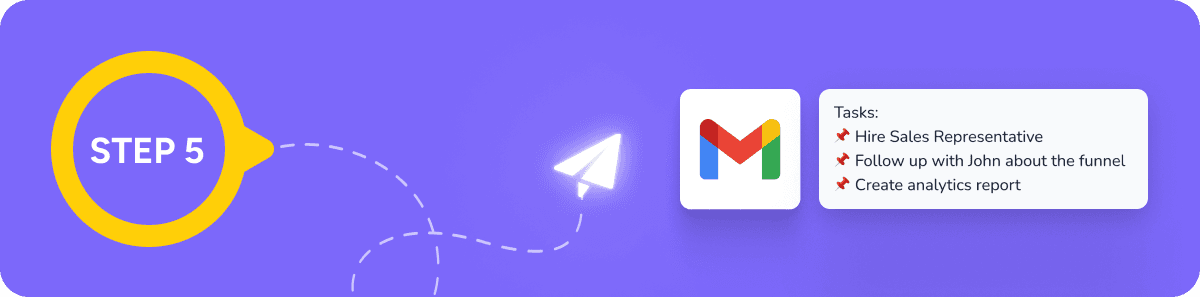
Ask yourself
Do you want online meetings that could be more organized, productive, and easier to follow? Are you looking for a way to make your online meetings more efficient and effective? Look no further than Google Meet and Noty.ai! What sets Google Meet apart is its integration with Noty.ai.
Noty.ai is a bundle of superpowers that enhances the functionality of Google Meet by providing transcriptions, follow-up, action items, and AI summaries of your google meet call.
Elevate Collaboration to New Heights
Experience the future of teamwork with Noty.ai. Imagine a world where ideas flow freely, tasks are completed effortlessly, and collaboration is not just a word but a reality. Take the first step towards this vision with Noty meeting recordings.
Try Noty.ai today!
Final Thoughts
“How to record a google Meet,” are you still wondering? Transcribing a Google Meet with Noty is a great way to keep track of important meetings and share them with others who could not attend. Noty also provides a user-friendly interface that allows you to navigate the transcription and find the necessary information quickly.
In conclusion, recording a Google Meet makes your meetings shine just because you use a personal assistant who takes care of your note-taking and a superhero sidekick that saves 40% of your time and effort without missing a word.
No more frantically scribbling notes, no more missed action items, and no more post-meeting headaches. Noty.ai has got you covered, so you can sit back, engage in your meetings - making them 10x more productive, and enjoy the meeting like it's a day at the beach.

In today's fast-paced business world, remote meetings have become a norm. Google Meet is one of the most popular video conferencing tools that enables users to connect with their colleagues, friends, and family remotely.
However, sometimes it takes effort to keep track of all the vital information discussed during a meeting. So, if you are wondering "How to record a Google Meet call” then you came to the right place. We have it all covered in this blog post.
How to Record a Google Meet
Google Meet is a powerful video conferencing tool widely used for online meetings. One of the most significant advantages of Google Meet is its seamless integration with other Google products, such as Gmail and Google Calendar. But attending Google Meet meetings can be challenging too.
One of the main challenges is the attendees' need for more engagement and participation. With online meetings, participants go deeper into multitasking with writing notes or becoming distracted, making it difficult to keep their attention, and that is where Noty.ai steps in.
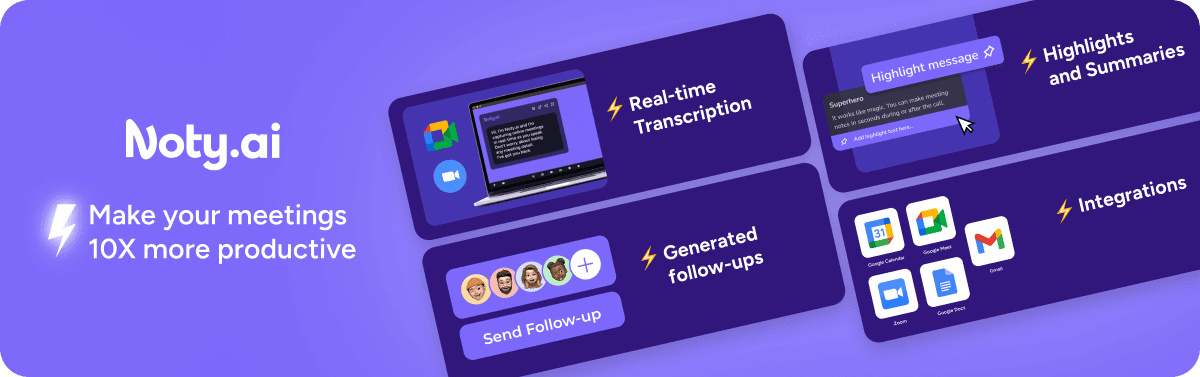
Noty.ai is a powerful software that enhances the functionality of Google Meet by allowing users to transcribe their meetings. The biggest advantage of using Noty.ai with Google Meet is the ability to record meetings for later review or for those who were unable to attend. It makes it easy to save them on the platform so you can go back and review important information discussed during the meeting whenever you want.
So, can you record Google meet call? With Noty.ai, you sure can!
Let's go over the steps for recording a Google Meet with Noty.ai.
Transform the Way You Work
Join the legion of professionals who have elevated their work game with Noty.ai. From real-time collaboration to effortless project tracking, see how our tool can be the game-changer your team needs. Start your journey towards peak productivity!
Sign up now
Step 1: Set up Noty
The first step is to set up Noty on your computer. You can visit the Noty.ai website and sign up for an account. Once you have an account, you can download and install the Noty.ai extension for your Google chrome.
Do you want to make your online experience even more efficient and fun? Look no further! Download Noty now and see the difference it makes. Trust me; it's so easy; even a caveman can do it and make his google meet call 10x more productive.
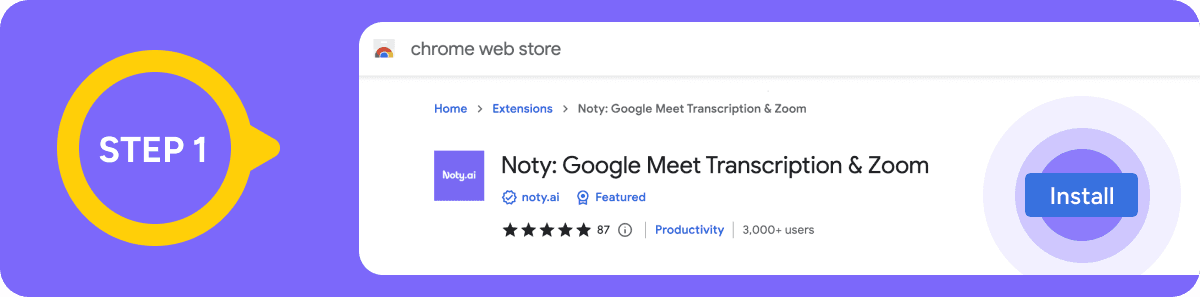
Step 2: Start a Google Meet
Once Noty.ai is set up, you can start a Google Meet by going to meet.google.com and clicking on the "Start a Meeting" button. Once you are in the meeting, ensure all participants are present and ready to begin.
Noty.ai will automatically detect when the meeting starts, and the panel on the top left will show you live transcription, which will also be saved for you to review later and create a Noty.ai to-do list.
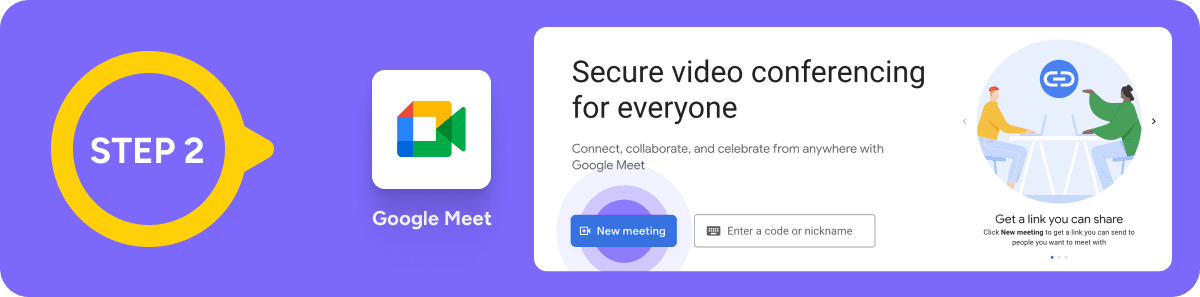
Step 3: The end of the call
When the meeting is over, Noty.ai will automatically stop the recording. The recording will then be saved in your Noty.ai account. Also, smiling more toward the end of a Google Meet call can be a great way to leave a positive impression and end the meeting on a high note.
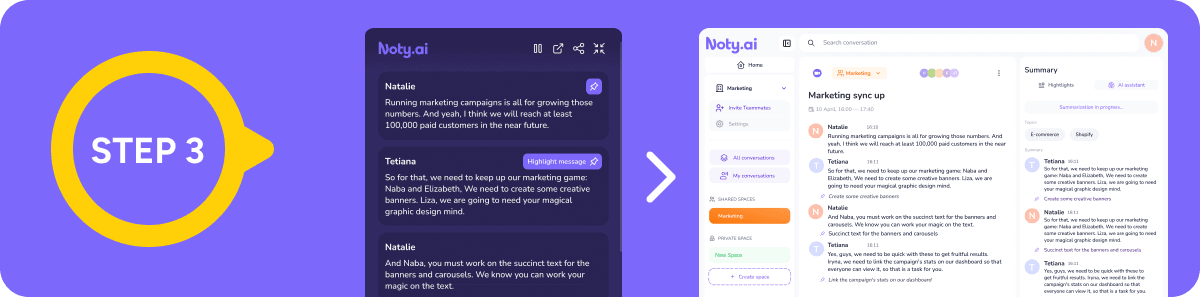
Step 4: Review the Recording
Noty.ai is a powerful tool that can make your online meetings 10x more productive by providing transcription, follow-up, and other features. So you better use all these terrific features to get the best of this fantastic software for Google Meet recordings. Once the recording is saved, you can review the meeting by visiting your Noty.ai account. It also allows you to easily live edit, make highlights and action items to the transcription and send follow-ups.
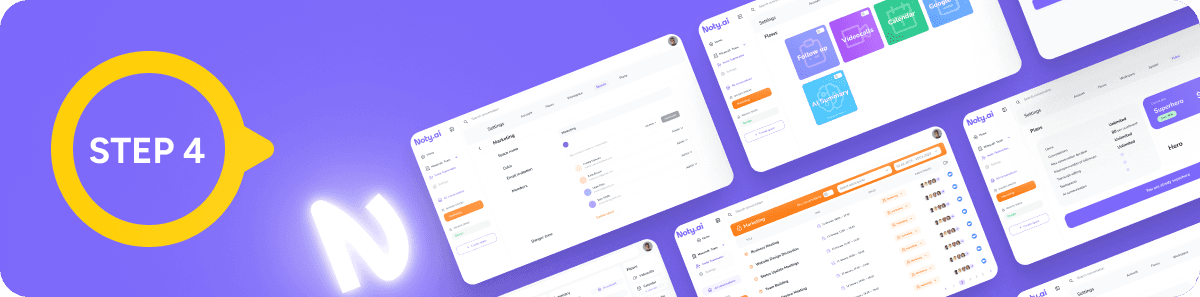
Step 5: Share the Recording
Once you've reviewed the recording, you can share it with other participants by going to your account and sharing it with the desired individuals. The follow-up feature allows you to send all participants a meeting summary, including any action items or important information discussed.
This ensures that everyone is on the same page and that essential tasks are not forgotten, and you get to record a google meet successfully.
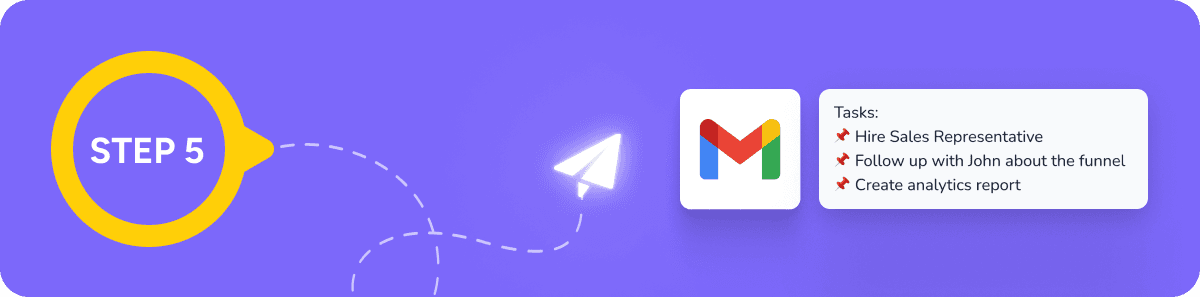
Ask yourself
Do you want online meetings that could be more organized, productive, and easier to follow? Are you looking for a way to make your online meetings more efficient and effective? Look no further than Google Meet and Noty.ai! What sets Google Meet apart is its integration with Noty.ai.
Noty.ai is a bundle of superpowers that enhances the functionality of Google Meet by providing transcriptions, follow-up, action items, and AI summaries of your google meet call.
Elevate Collaboration to New Heights
Experience the future of teamwork with Noty.ai. Imagine a world where ideas flow freely, tasks are completed effortlessly, and collaboration is not just a word but a reality. Take the first step towards this vision with Noty meeting recordings.
Try Noty.ai today!
Final Thoughts
“How to record a google Meet,” are you still wondering? Transcribing a Google Meet with Noty is a great way to keep track of important meetings and share them with others who could not attend. Noty also provides a user-friendly interface that allows you to navigate the transcription and find the necessary information quickly.
In conclusion, recording a Google Meet makes your meetings shine just because you use a personal assistant who takes care of your note-taking and a superhero sidekick that saves 40% of your time and effort without missing a word.
No more frantically scribbling notes, no more missed action items, and no more post-meeting headaches. Noty.ai has got you covered, so you can sit back, engage in your meetings - making them 10x more productive, and enjoy the meeting like it's a day at the beach.

In today's fast-paced business world, remote meetings have become a norm. Google Meet is one of the most popular video conferencing tools that enables users to connect with their colleagues, friends, and family remotely.
However, sometimes it takes effort to keep track of all the vital information discussed during a meeting. So, if you are wondering "How to record a Google Meet call” then you came to the right place. We have it all covered in this blog post.
How to Record a Google Meet
Google Meet is a powerful video conferencing tool widely used for online meetings. One of the most significant advantages of Google Meet is its seamless integration with other Google products, such as Gmail and Google Calendar. But attending Google Meet meetings can be challenging too.
One of the main challenges is the attendees' need for more engagement and participation. With online meetings, participants go deeper into multitasking with writing notes or becoming distracted, making it difficult to keep their attention, and that is where Noty.ai steps in.
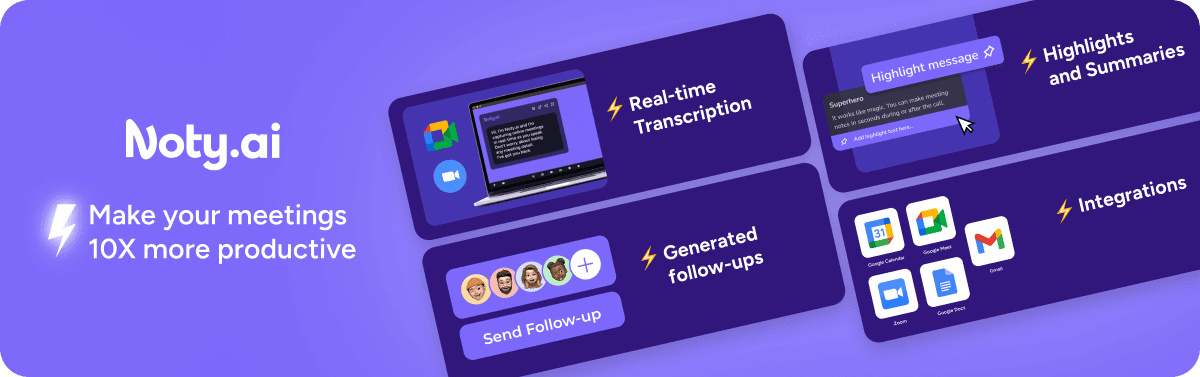
Noty.ai is a powerful software that enhances the functionality of Google Meet by allowing users to transcribe their meetings. The biggest advantage of using Noty.ai with Google Meet is the ability to record meetings for later review or for those who were unable to attend. It makes it easy to save them on the platform so you can go back and review important information discussed during the meeting whenever you want.
So, can you record Google meet call? With Noty.ai, you sure can!
Let's go over the steps for recording a Google Meet with Noty.ai.
Transform the Way You Work
Join the legion of professionals who have elevated their work game with Noty.ai. From real-time collaboration to effortless project tracking, see how our tool can be the game-changer your team needs. Start your journey towards peak productivity!
Sign up now
Step 1: Set up Noty
The first step is to set up Noty on your computer. You can visit the Noty.ai website and sign up for an account. Once you have an account, you can download and install the Noty.ai extension for your Google chrome.
Do you want to make your online experience even more efficient and fun? Look no further! Download Noty now and see the difference it makes. Trust me; it's so easy; even a caveman can do it and make his google meet call 10x more productive.
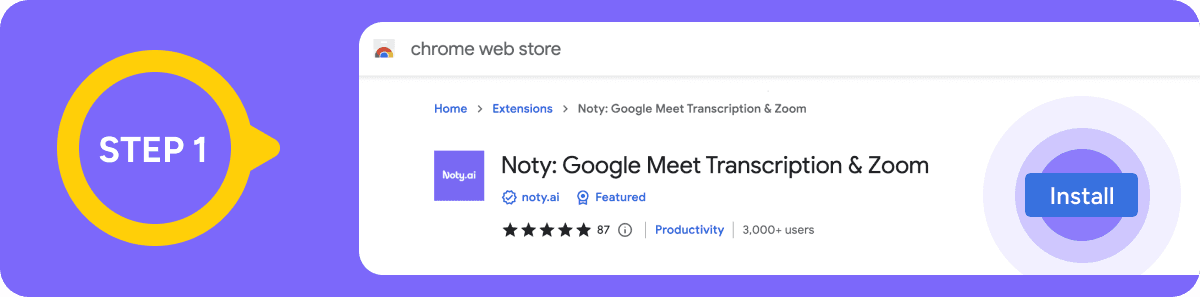
Step 2: Start a Google Meet
Once Noty.ai is set up, you can start a Google Meet by going to meet.google.com and clicking on the "Start a Meeting" button. Once you are in the meeting, ensure all participants are present and ready to begin.
Noty.ai will automatically detect when the meeting starts, and the panel on the top left will show you live transcription, which will also be saved for you to review later and create a Noty.ai to-do list.
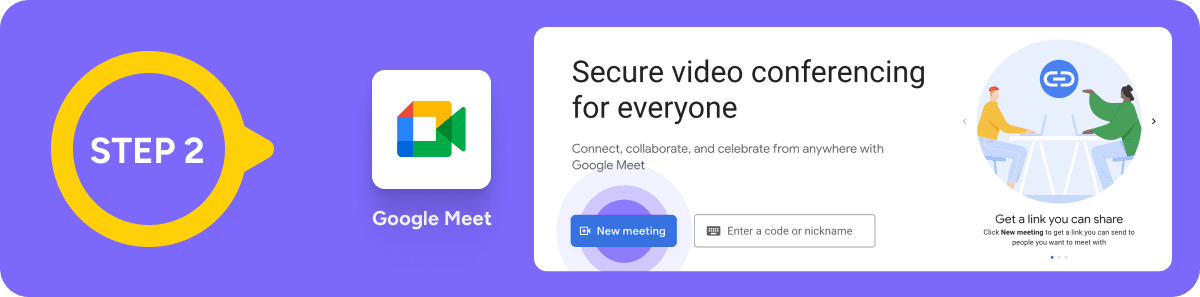
Step 3: The end of the call
When the meeting is over, Noty.ai will automatically stop the recording. The recording will then be saved in your Noty.ai account. Also, smiling more toward the end of a Google Meet call can be a great way to leave a positive impression and end the meeting on a high note.
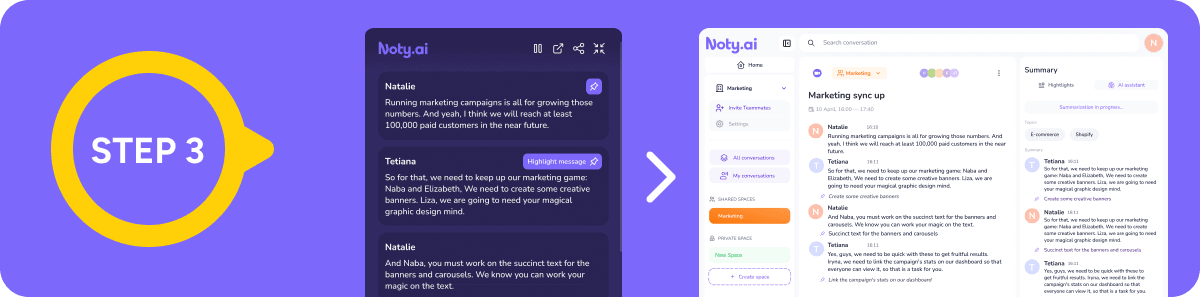
Step 4: Review the Recording
Noty.ai is a powerful tool that can make your online meetings 10x more productive by providing transcription, follow-up, and other features. So you better use all these terrific features to get the best of this fantastic software for Google Meet recordings. Once the recording is saved, you can review the meeting by visiting your Noty.ai account. It also allows you to easily live edit, make highlights and action items to the transcription and send follow-ups.
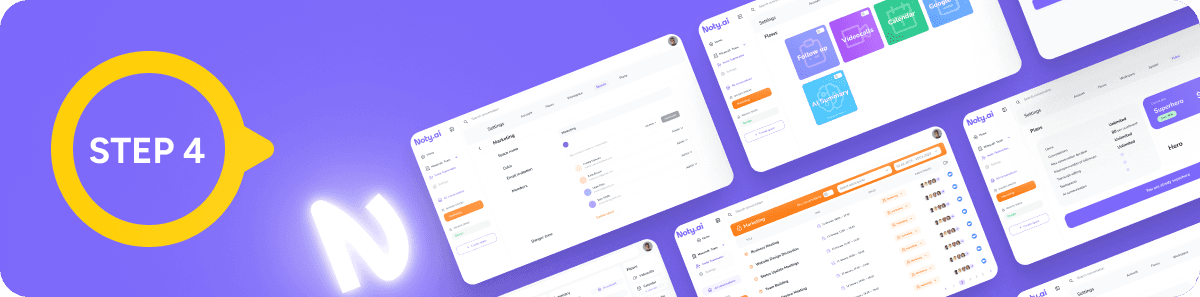
Step 5: Share the Recording
Once you've reviewed the recording, you can share it with other participants by going to your account and sharing it with the desired individuals. The follow-up feature allows you to send all participants a meeting summary, including any action items or important information discussed.
This ensures that everyone is on the same page and that essential tasks are not forgotten, and you get to record a google meet successfully.
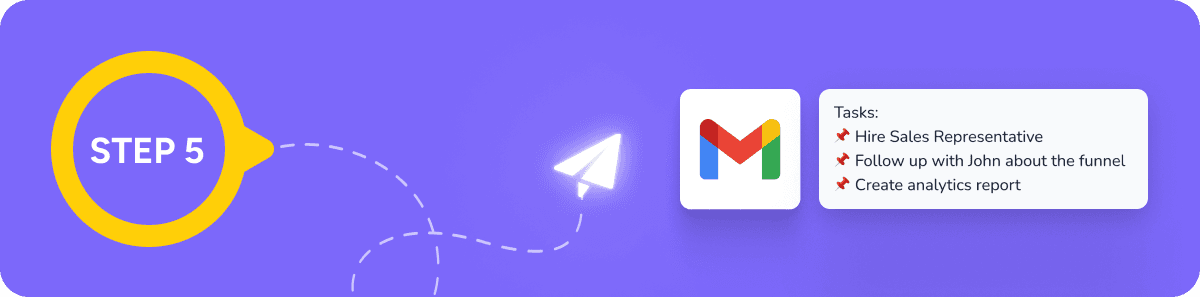
Ask yourself
Do you want online meetings that could be more organized, productive, and easier to follow? Are you looking for a way to make your online meetings more efficient and effective? Look no further than Google Meet and Noty.ai! What sets Google Meet apart is its integration with Noty.ai.
Noty.ai is a bundle of superpowers that enhances the functionality of Google Meet by providing transcriptions, follow-up, action items, and AI summaries of your google meet call.
Elevate Collaboration to New Heights
Experience the future of teamwork with Noty.ai. Imagine a world where ideas flow freely, tasks are completed effortlessly, and collaboration is not just a word but a reality. Take the first step towards this vision with Noty meeting recordings.
Try Noty.ai today!
Final Thoughts
“How to record a google Meet,” are you still wondering? Transcribing a Google Meet with Noty is a great way to keep track of important meetings and share them with others who could not attend. Noty also provides a user-friendly interface that allows you to navigate the transcription and find the necessary information quickly.
In conclusion, recording a Google Meet makes your meetings shine just because you use a personal assistant who takes care of your note-taking and a superhero sidekick that saves 40% of your time and effort without missing a word.
No more frantically scribbling notes, no more missed action items, and no more post-meeting headaches. Noty.ai has got you covered, so you can sit back, engage in your meetings - making them 10x more productive, and enjoy the meeting like it's a day at the beach.

Related articles
Related articles
Related articles
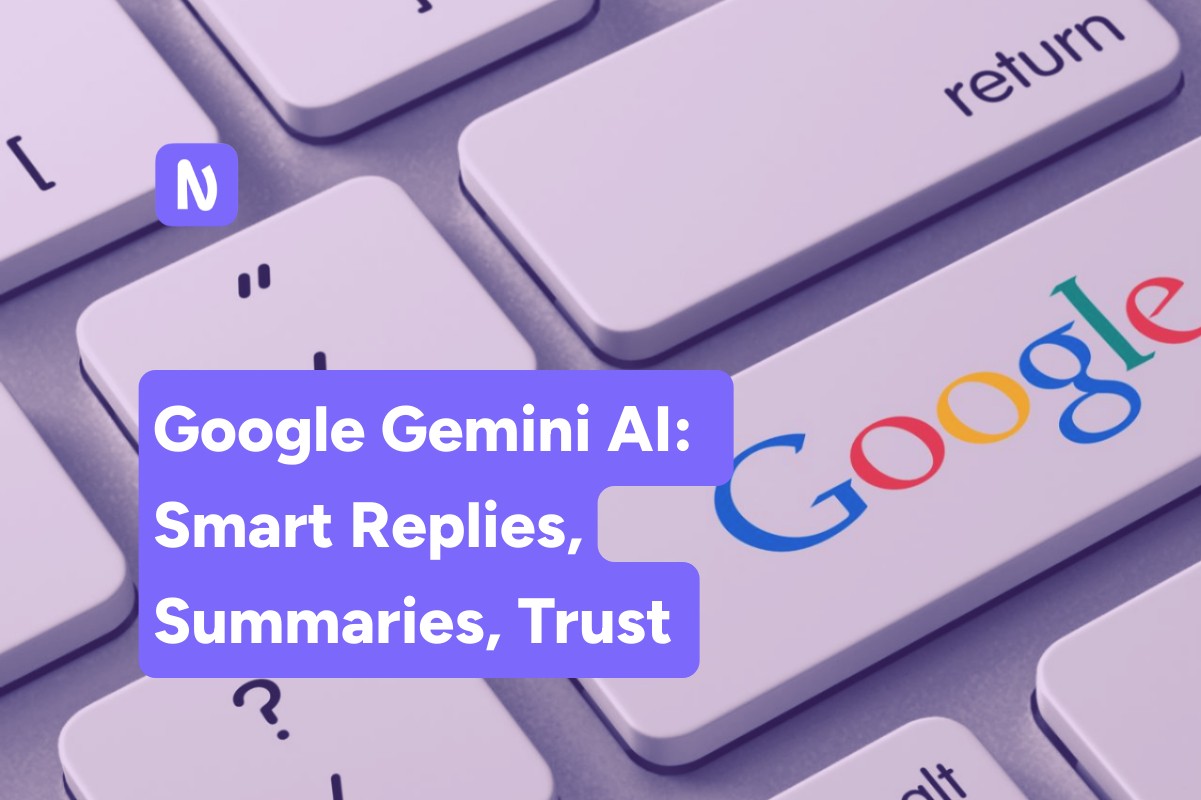
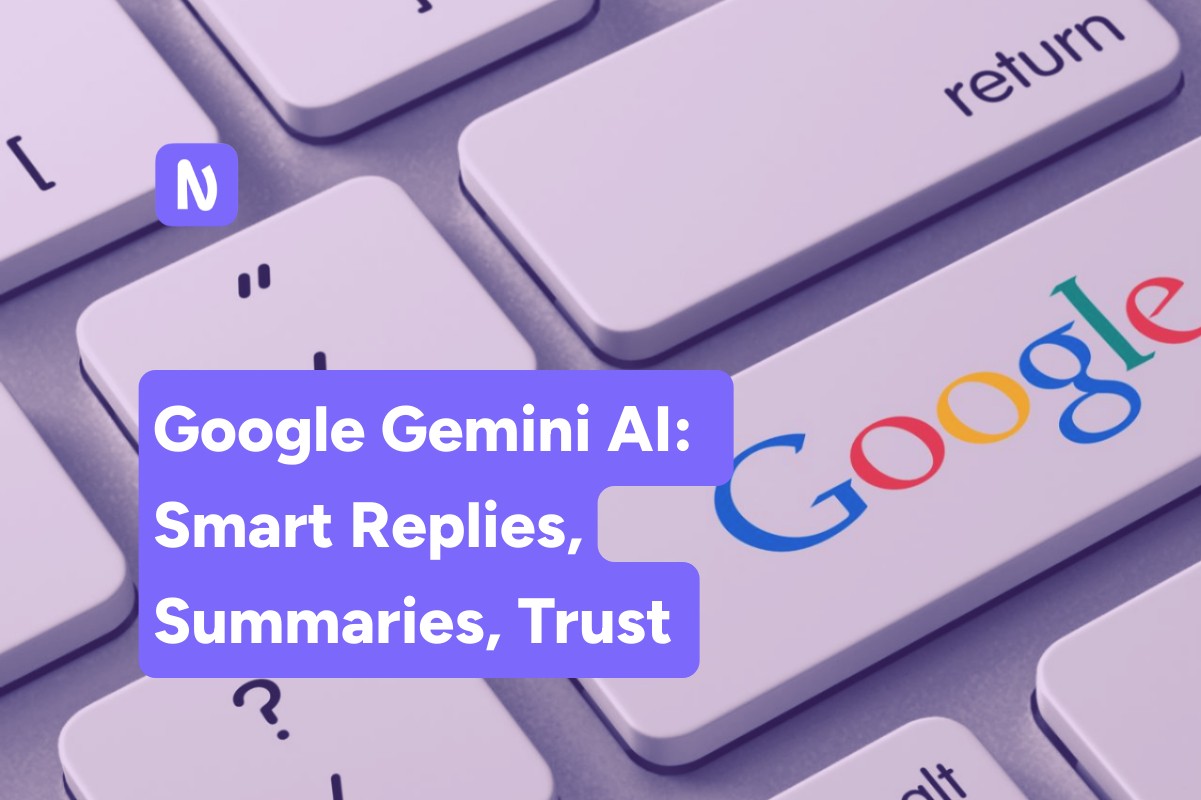
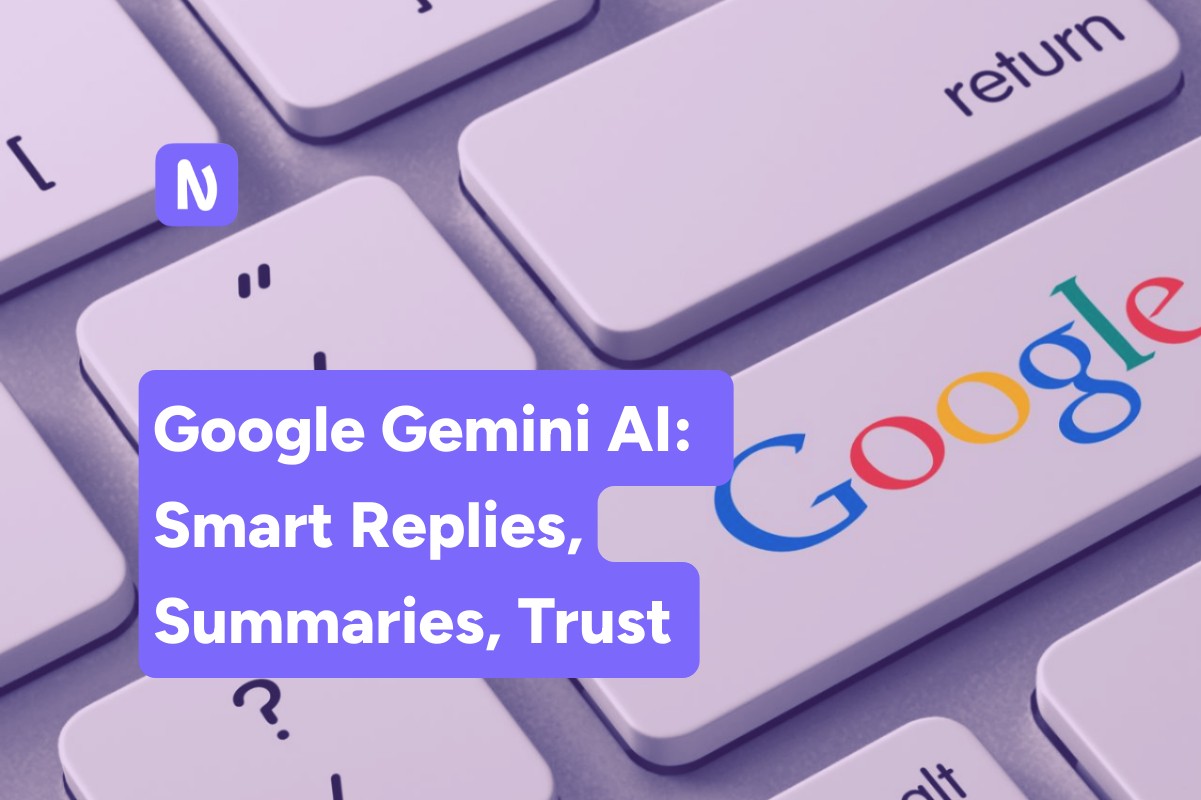
Google Gemini AI: Meet the Most Capable Google AI
Google Gemini AI: Meet the Most Capable Google AI
Google Gemini AI: Meet the Most Capable Google AI
AI
Dec 27, 2023
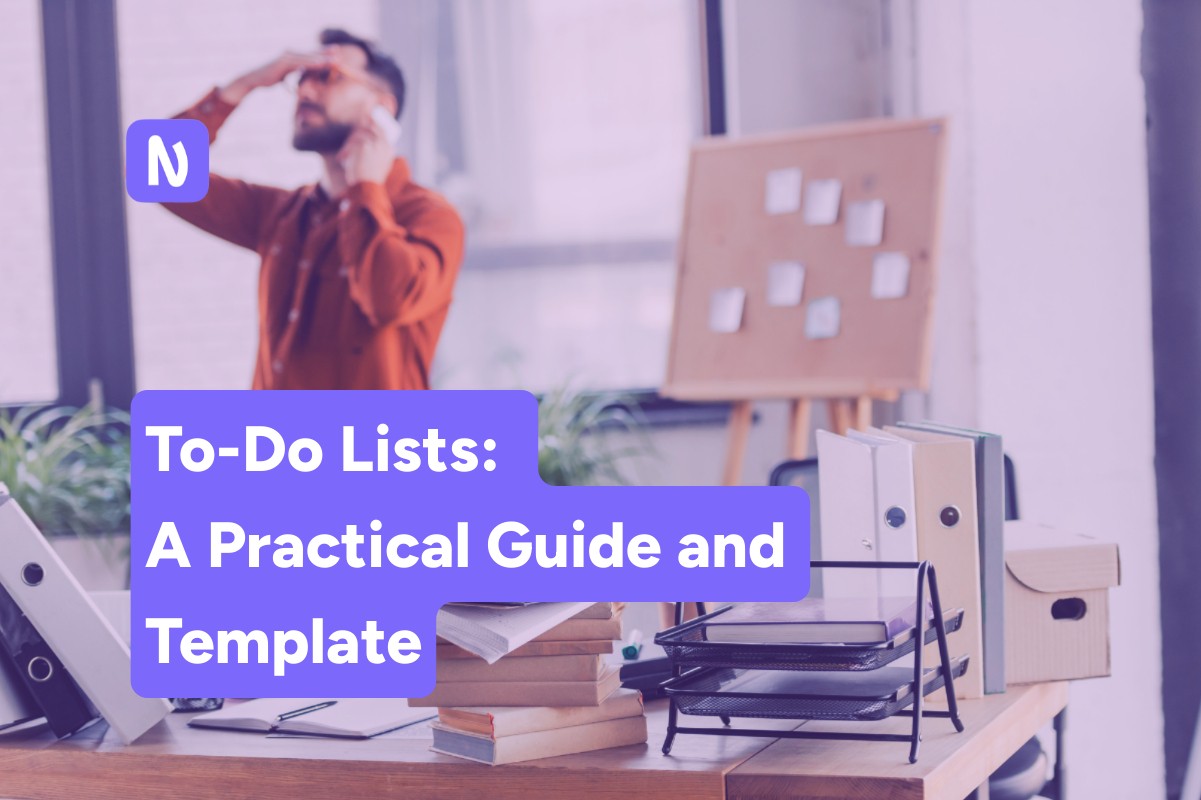
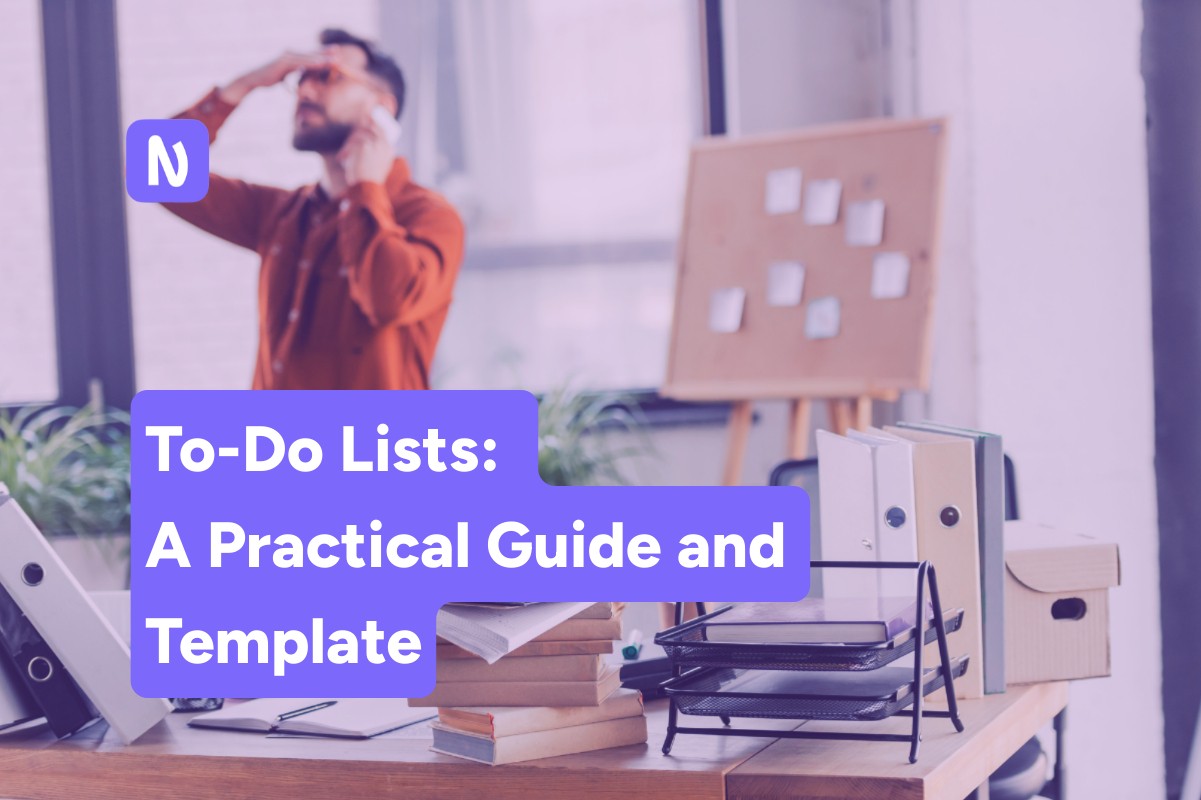
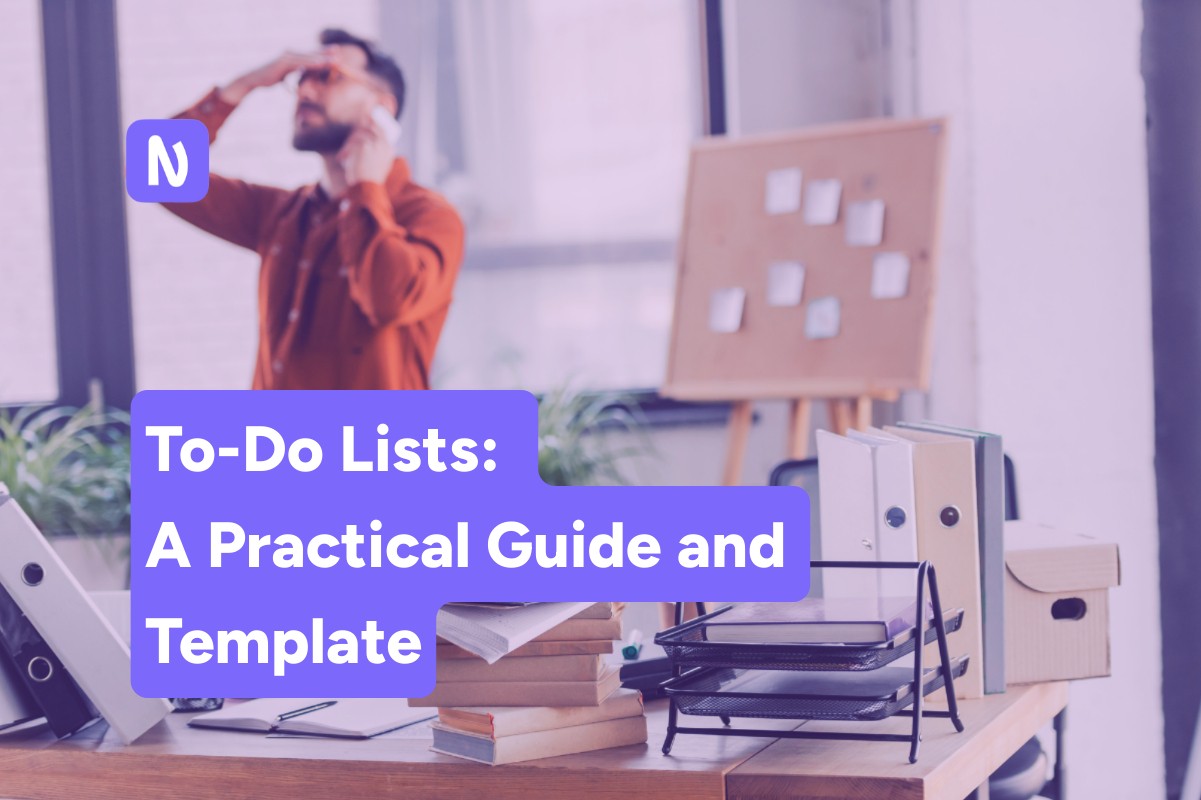
How to Create To-Do Lists: Practical Guide and Template
How to Create To-Do Lists: Practical Guide and Template
How to Create To-Do Lists: Practical Guide and Template
Meetings
Dec 6, 2023
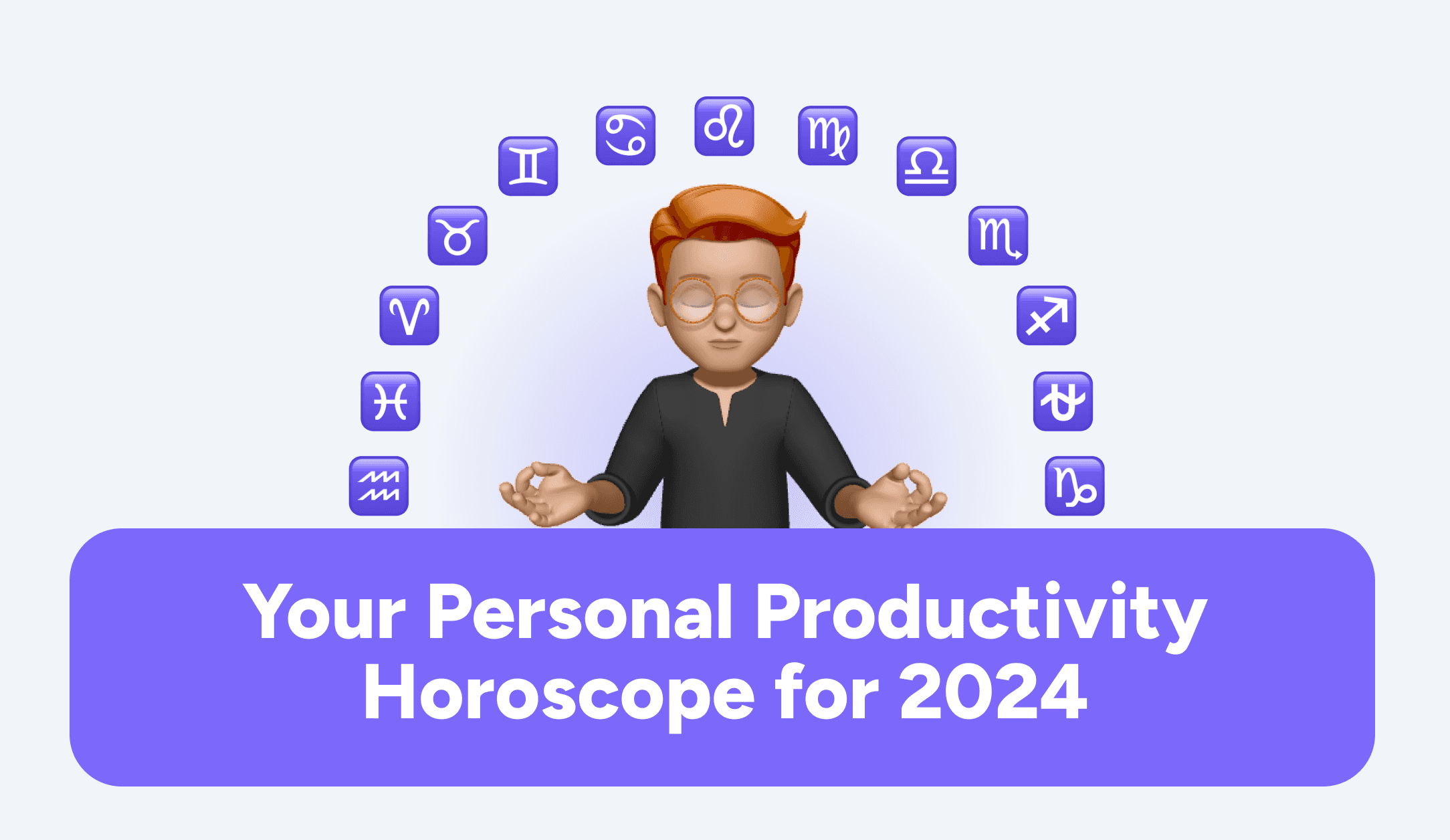
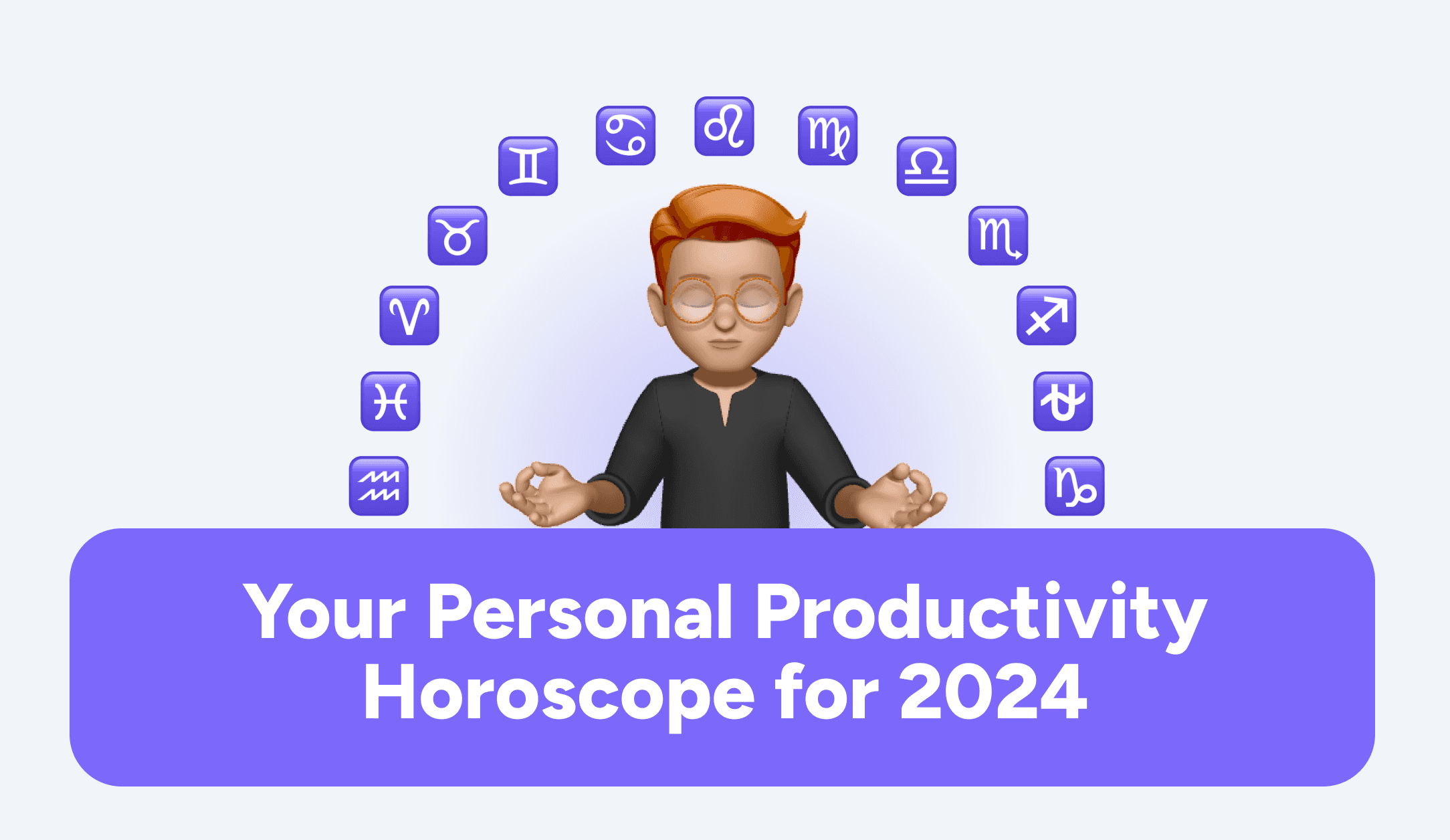
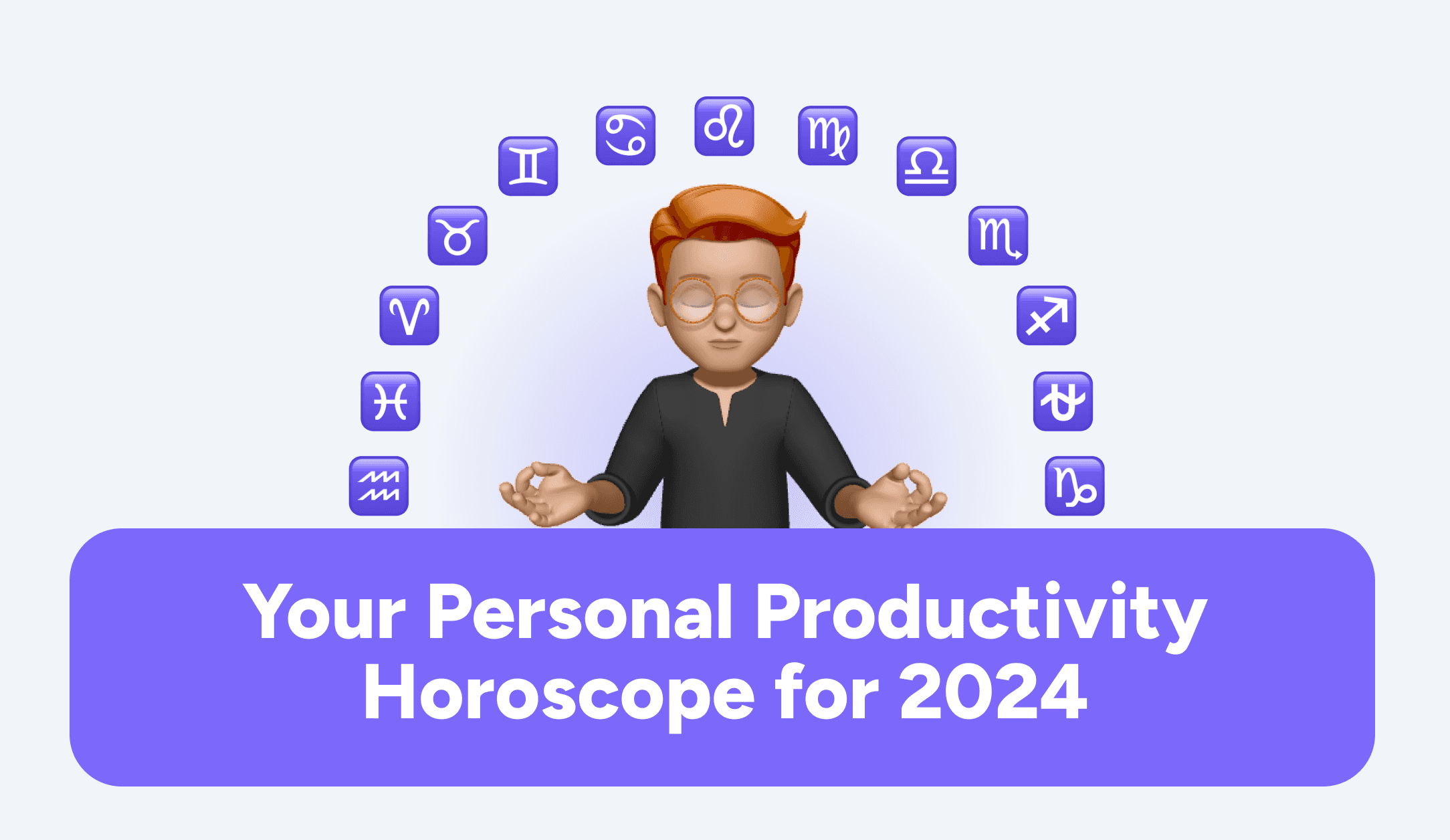
Your Personal Productivity Horoscope 2024
Your Personal Productivity Horoscope 2024
Your Personal Productivity Horoscope 2024
Productivity
Dec 4, 2023