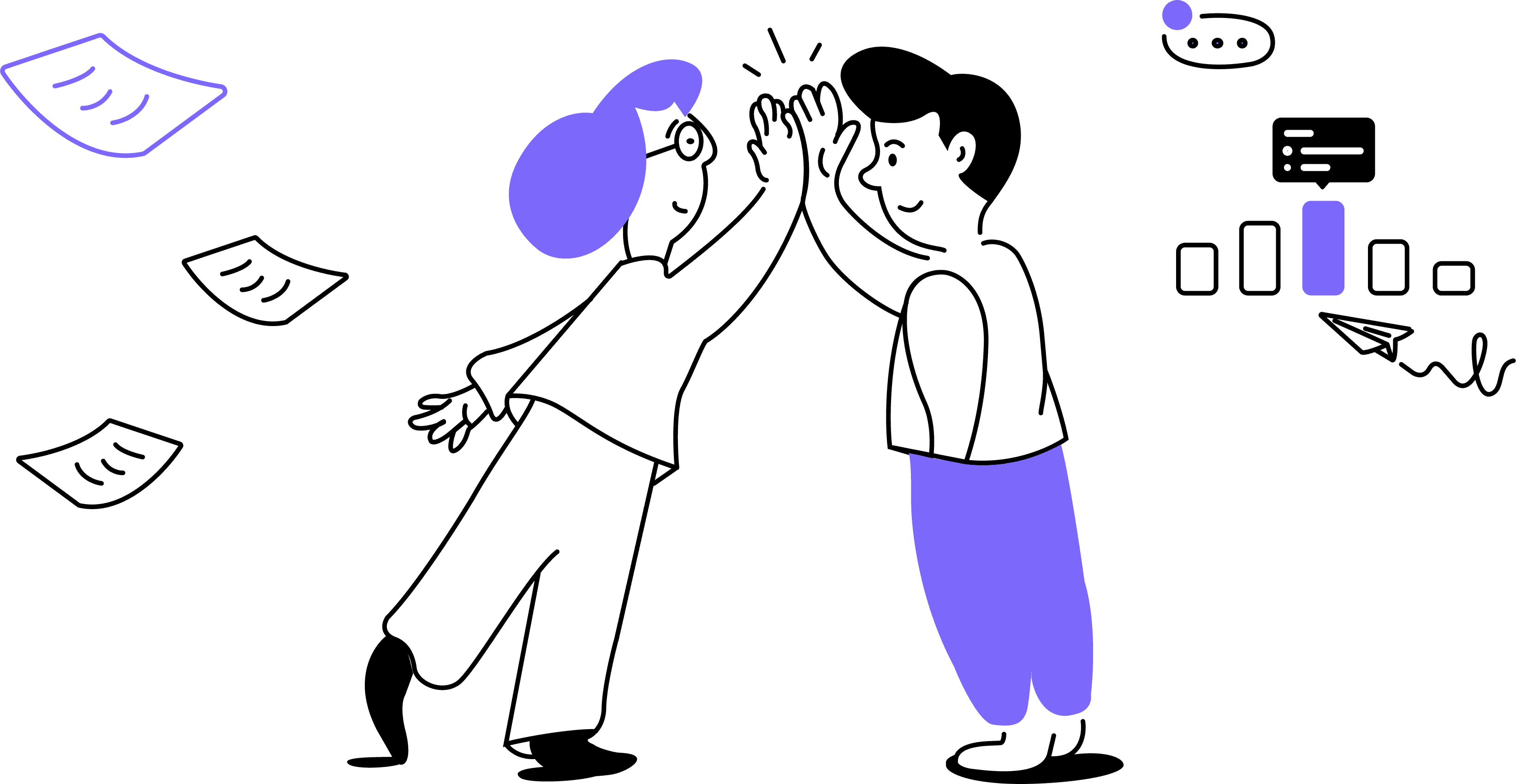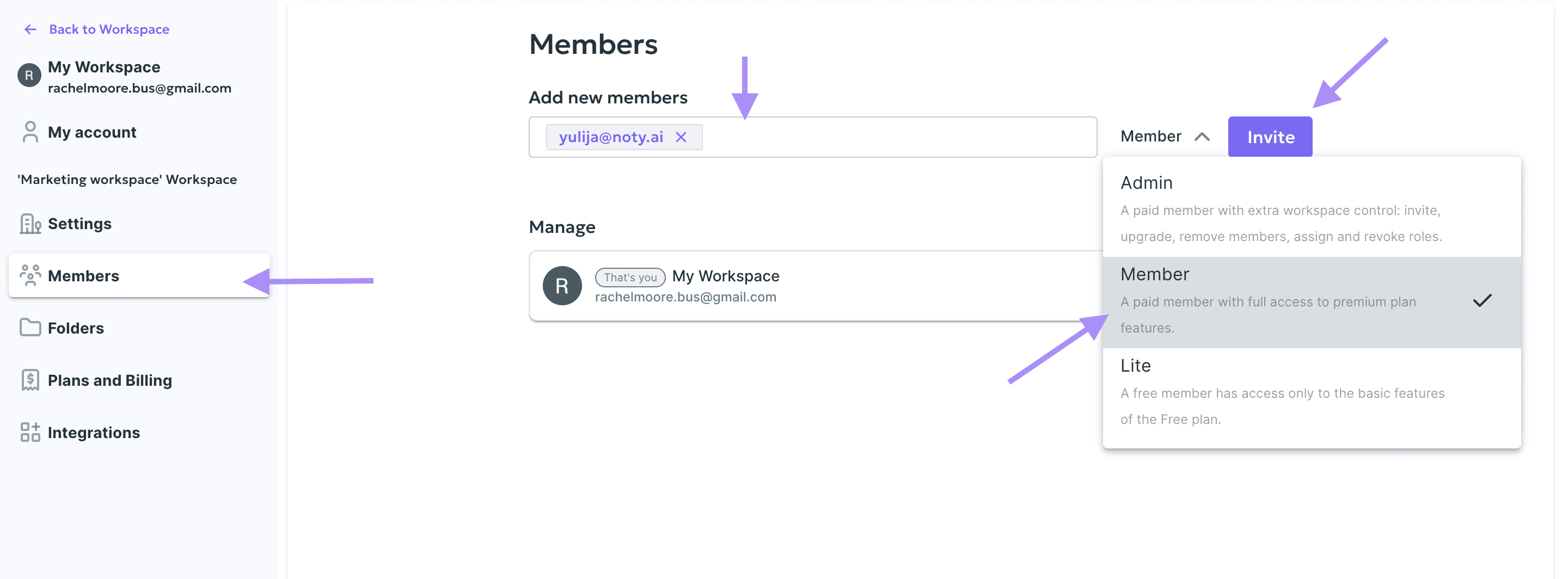
Removing a User from Workspace
In the left panel, go to Settings and click on Members.
Find the user you want to remove from the workspace and click on icon to Remove member and then click Remove again in the confirmation pop-up.
The user will automatically disappear from your list and will no longer have access to your Workspace. Their conversations and AI summarization will be lost unless the user backs them up to Google Drive.
Managing the Membership of Workspace Users
In the left panel, go to Settings and click on Members.
Find the user whose status you want to change and click on their membership status next to their name and email.
In the drop-down menu, click on the new membership status you want to grant to this user.
Done! Noty will automatically charge an additional payment if you upgrade the user from Lite to Member or Admin.