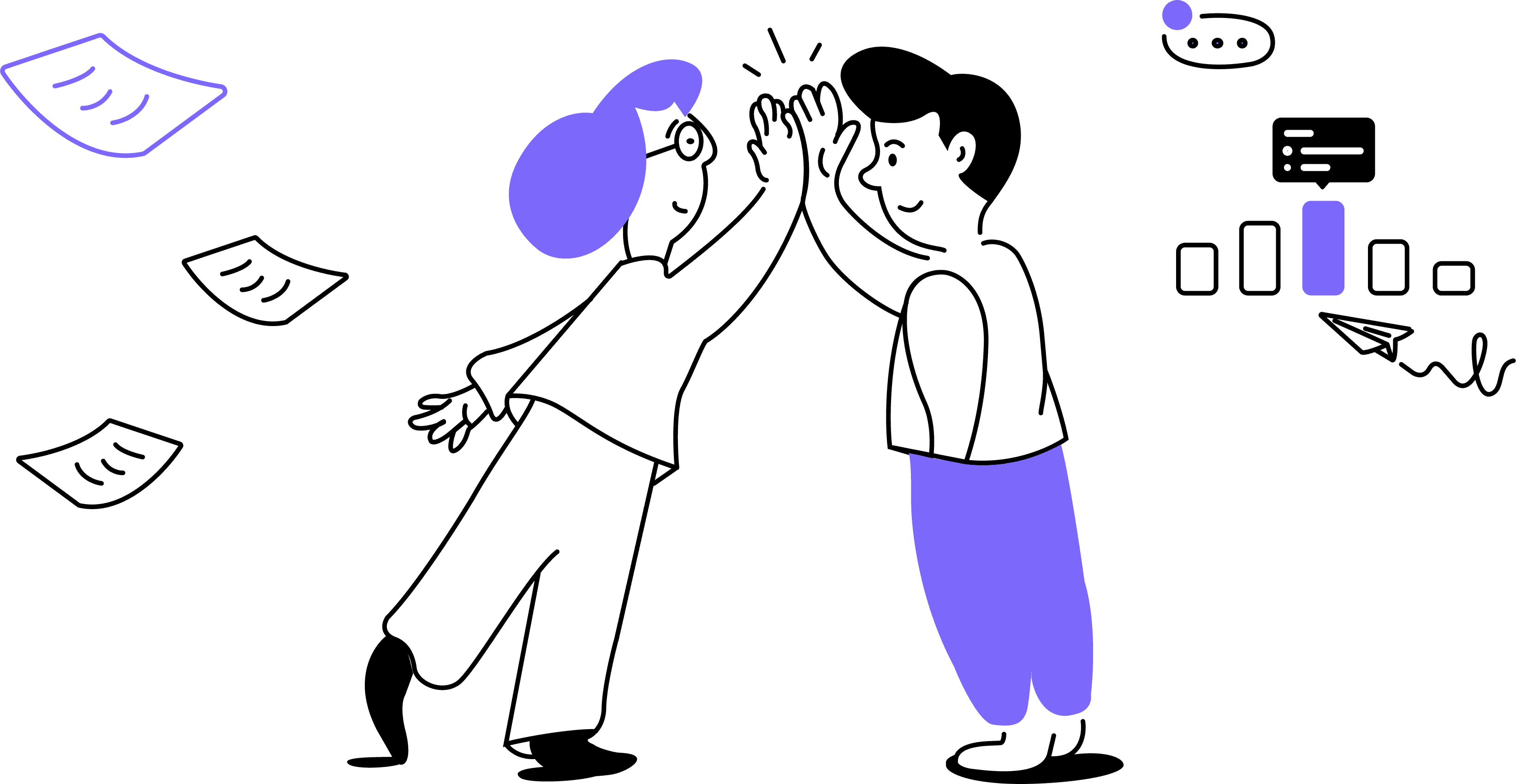In the new pop-up window, you will see the document created from the transcript. Click on it and you will be taken to Google Docs where the document opens:
Important: If you had previously exported this transcript and then made edits inside Noty platform, you will need to create a new export document, so the changes are reflected in the new document for everyone to take note of.
Useful Tips
Feel free to export transcripts as many times as needed. Please note that any edits made to your transcript within the Noty.ai app won't reflect in the corresponding Google document.
To maintain an up-to-date version, create a new Google Doc each time you make edits to your transcript
Keep in mind that the number of conversations stored in your Workspace depends on your subscription. Make sure to upgrade your plan to retain access to your conversations and work seamlessly with your team.