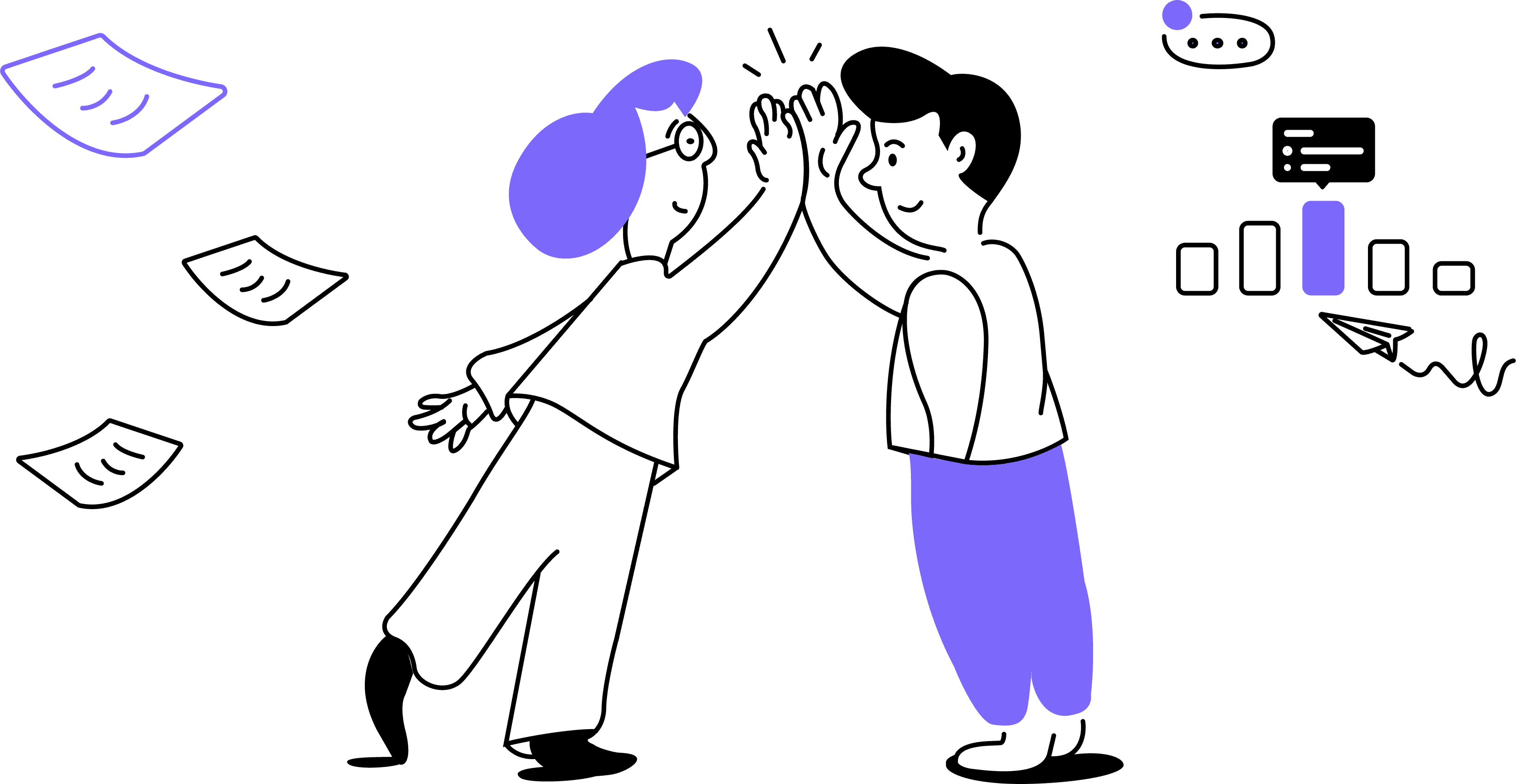Noty.ai uses advanced natural language processing (NLP) algorithms to analyze meeting transcripts and identify action items. These algorithms parse the text of the conversation, identifying phrases and sentences that suggest tasks or follow-up actions.
By recognizing keywords, such as "to-do," "action item," or verbs like "complete," "follow up," or "send," Noty.ai can pinpoint specific items that require action.
Once identified, these action items are compiled into a structured list, organized by priority or category, and presented to users as a to-do list. This process not only saves time but also ensures that important tasks are not overlooked, leading to more productive and efficient post-meeting follow-up.
Here's how a meeting to-do list looks like:
Setting a primary workspace is important as all your conversation transcriptions will be stored there. If you need to store certain conversations in the workspace that is not your primary, you need to change the settings.
Important: For users on Pro plan, primary workspace is assigned by default. It's the paid workspace on your account.
Keep in mind that you need to change your primary workspace before the meeting that you want to store in another workspace. To assign a primary workspace, follow these steps:
1. As you sign in to the Noty.ai application, the primary workspace will open by default. In the left menu panel, click on your current workspace name. In the drop-down list, select the workspace that you want to make primary:
Setting to-do list task deadlines
In Noty.ai, setting deadlines for to-do list tasks is a straightforward process designed to enhance task management efficiency. Users can simply select a task from their to-do list and assign a deadline by specifying a date and time. This feature ensures that tasks are completed within the desired timeframe and helps users prioritize their workload effectively.
To set a meeting task deadline, you need to Set a Date:
Once you have picked the date, click Close. To amend the date, click Clear and choose another date.
Choose the task assignee
In Noty.ai, assigning a team member to a to-do list task is a seamless process aimed at enhancing collaboration and accountability. Users can easily select a task from the meeting to-do list and designate a specific team member as the assignee.
This assigns responsibility for completing the task to the chosen team member, streamlining task delegation and ensuring clarity on who is responsible for what.
To assign the meeting to-do list task, go to Assignee drop-down menu and choose the meeting participant from the list:
In essence, by enabling users to assign tasks to team members, Noty.ai promotes efficient teamwork and helps ensure that tasks are completed in a timely manner.
Marking meeting to-do list tasks as completed
Once the task has been completed, you can mark it as done using the checkbox. This status will be reflected in the to-do list progress bar:
Keep in mind that this feature is available to our Pro plan users only. Make sure to upgrade your plan to retain access to your conversations and work seamlessly with your team.
Have a brilliant idea for a new feature or enhancement? Let your voice be heard! Click here to access our feature request form and share your suggestions with us.