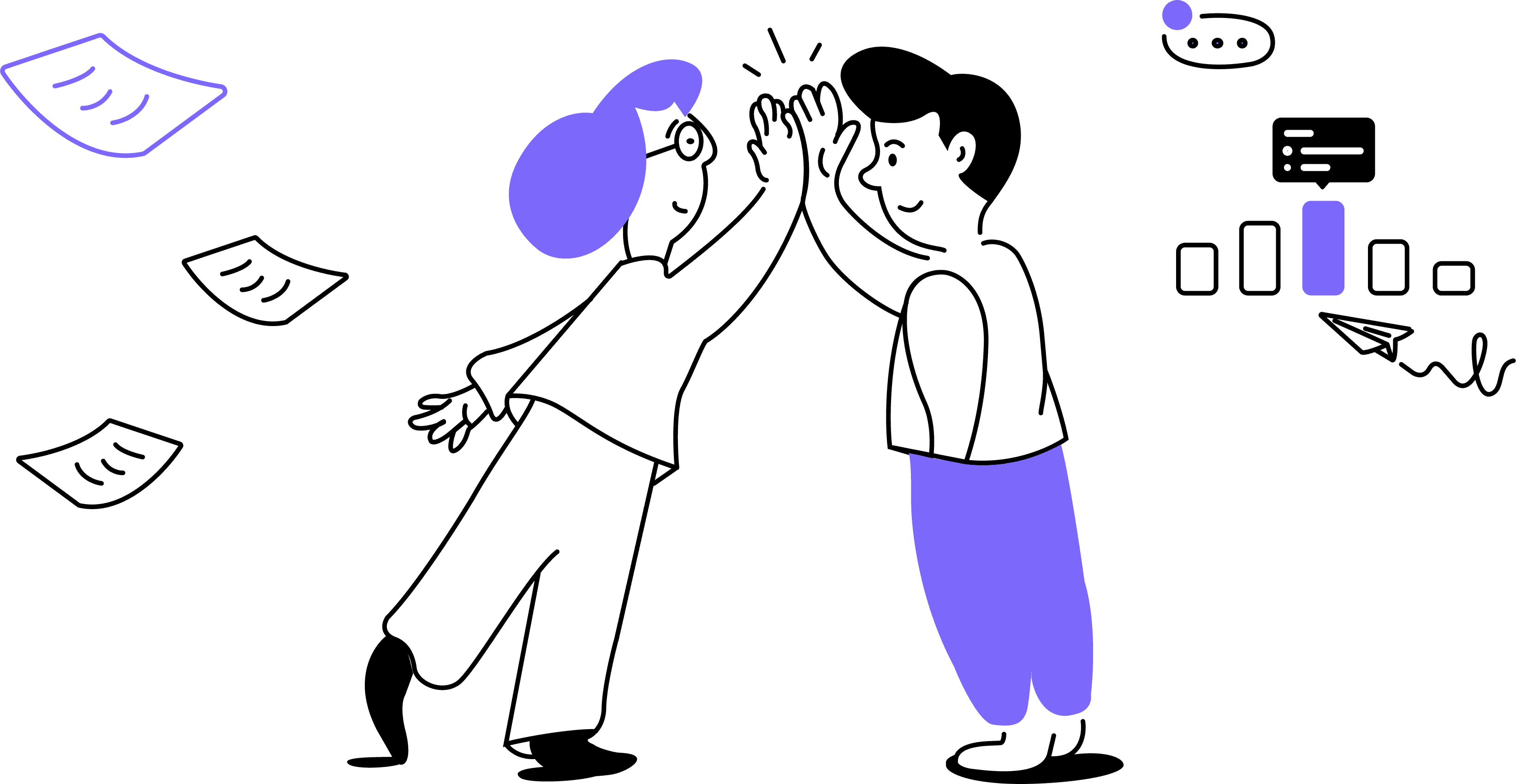Setting the Default Language for
Google Meet Transcriptions
Noty
for Project
Management
Setting the Default Language for
Google Meet Transcriptions
1. In the Noty.ai app, go to Settings and click Integrations. Find Transcript Language by Google Meet and click on it.
2. Choose another language in the drop-down menu.
With the recent improvements in Noty.ai's workflow, users now experience enhanced productivity and seamless collaboration like never before. One significant change is the transition to the Pro plan as the default workspace upgrade option. Let's explore why this upgrade makes life easier for users and teams.
Embracing Noty.ai Pro: The Default Workspace Upgrade
When you upgrade your Noty workspace, the paid plan becomes the default option, meaning that users are automatically enrolled in the paid plan once they upgrade.
This transition ensures that users have access to the enhanced features and capabilities offered by the paid plan by default, without needing to manually select or opt-in to the paid tier.
By making the paid plan the default option, Noty aims to provide users with immediate access to premium features and functionalities that can significantly enhance their productivity and collaboration experience.
This eliminates the need for users to navigate through various subscription options and simplifies the upgrade process, making it more convenient and efficient for users to access advanced tools and resources within the platform.
This way, users can quickly unlock the benefits of the paid plan and optimize their workflow without any friction or complexity.
Why This Upgrade is Important
With the Pro plan as the default workspace upgrade, teams can seamlessly collaborate in a centralized environment, facilitating better communication and coordination. From the ample number of stored meetings to team folders and collaborative to-do lists, Pro users have the flexibility to tailor their workspace to suit their specific requirements, fostering a more intuitive and efficient workflow.
By upgrading to Noty.ai Pro, users unlock the full potential of the platform to streamline tasks, automate processes, and focus on high-impact activities. Achieve your goals with greater efficiency!
Related articles:
To do lists
Summaries
Google Meet integration
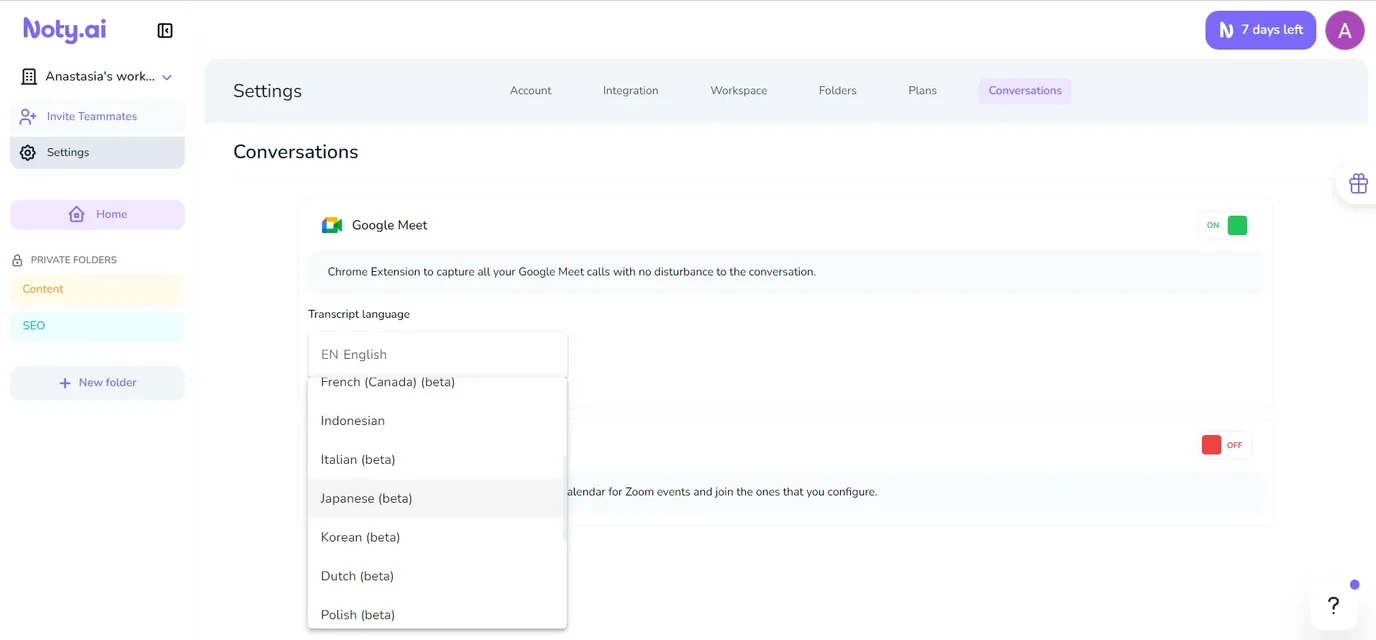
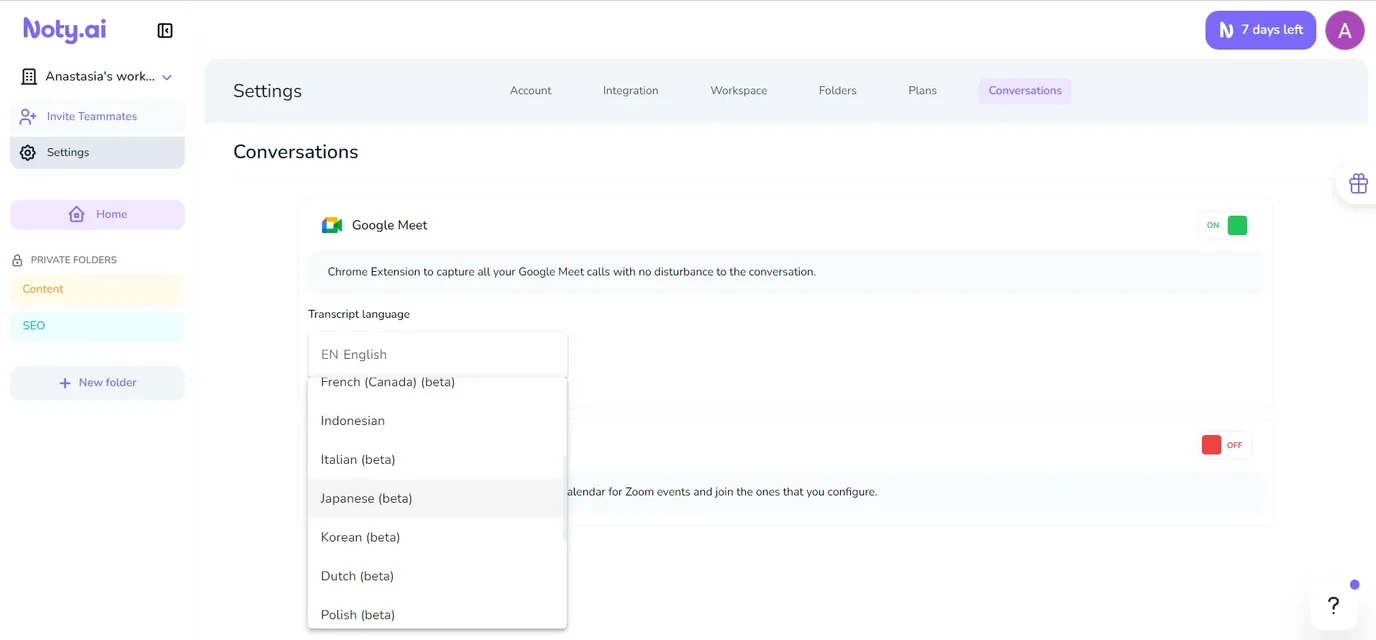
There are a few important things to remember when changing the default meeting and transcription language:
The choice of default language affects all future call recordings and generated call-related content (summaries, to-do lists and follow-ups).
In Noty, the person who starts the call can define the default call language. Make sure to prioritize the call management properly so that your Google Meet calls and meetings are recorded in the language that suits your team.
To change the language for a specific call and its recording, consider changing the language in the Google Meet widget and Google Meet captions.
With the recent improvements in Noty.ai's workflow, users now experience enhanced productivity and seamless collaboration like never before. One significant change is the transition to the Pro plan as the default workspace upgrade option. Let's explore why this upgrade makes life easier for users and teams.
Embracing Noty.ai Pro: The Default Workspace Upgrade
When you upgrade your Noty workspace, the paid plan becomes the default option, meaning that users are automatically enrolled in the paid plan once they upgrade.
This transition ensures that users have access to the enhanced features and capabilities offered by the paid plan by default, without needing to manually select or opt-in to the paid tier.
By making the paid plan the default option, Noty aims to provide users with immediate access to premium features and functionalities that can significantly enhance their productivity and collaboration experience.
This eliminates the need for users to navigate through various subscription options and simplifies the upgrade process, making it more convenient and efficient for users to access advanced tools and resources within the platform.
This way, users can quickly unlock the benefits of the paid plan and optimize their workflow without any friction or complexity.
Why This Upgrade is Important
With the Pro plan as the default workspace upgrade, teams can seamlessly collaborate in a centralized environment, facilitating better communication and coordination. From the ample number of stored meetings to team folders and collaborative to-do lists, Pro users have the flexibility to tailor their workspace to suit their specific requirements, fostering a more intuitive and efficient workflow.
By upgrading to Noty.ai Pro, users unlock the full potential of the platform to streamline tasks, automate processes, and focus on high-impact activities. Achieve your goals with greater efficiency!
Related articles:
To do lists
Summaries
Google Meet integration
Testimonials
See what our users say about us
Saves me 20 minutes after each Zoom meeting!
Since integrating Noty.ai with our Zoom meetings, the post-meeting workload has reduced significantly. The AI-generated summaries capture every essential detail, making follow-ups a breeze!
Robert T., Project Manager
Ready to start?
Elevate your workflow with an AI Meeting Assistant
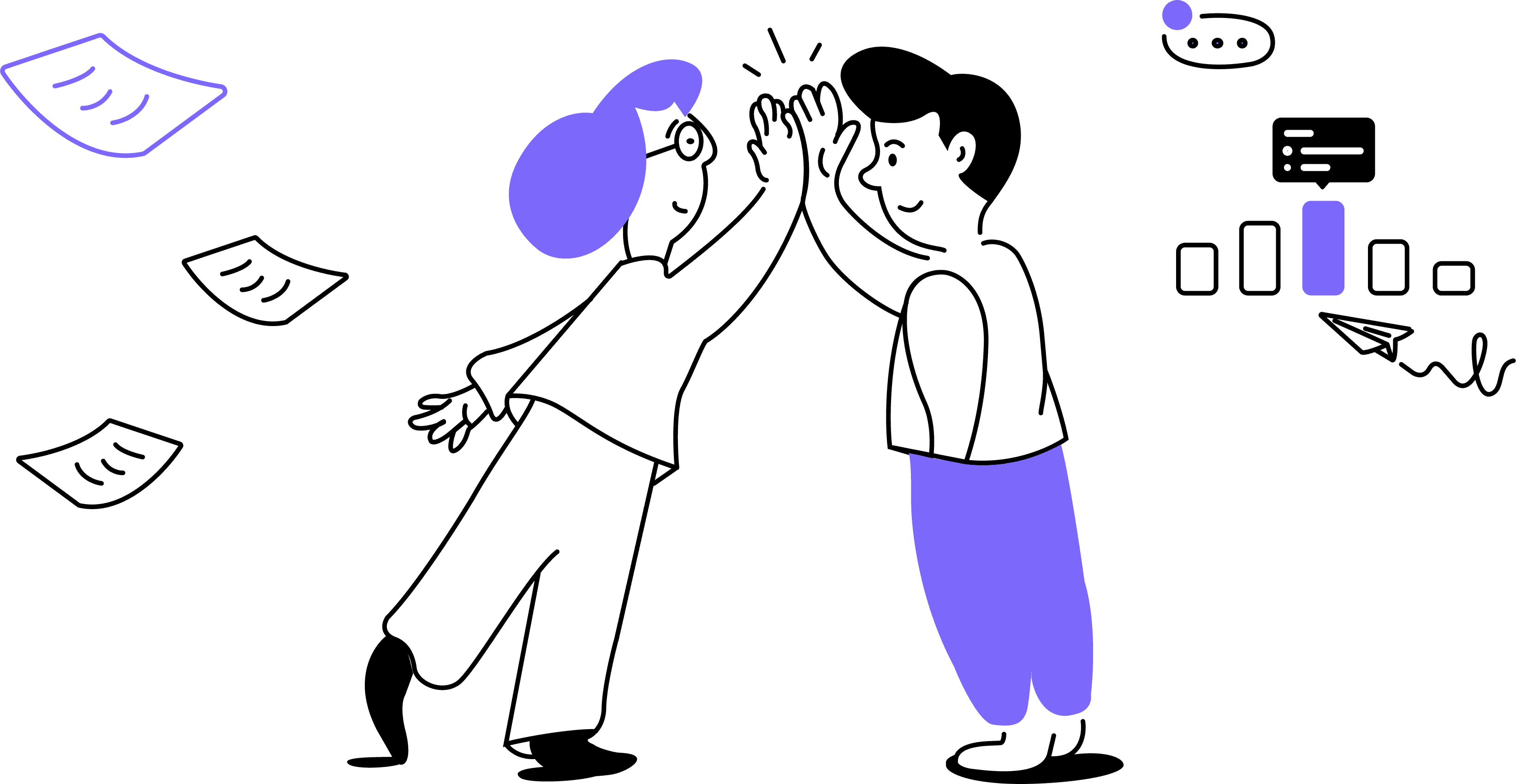
Ready to start?
Elevate your workflow with an AI Meeting Assistant