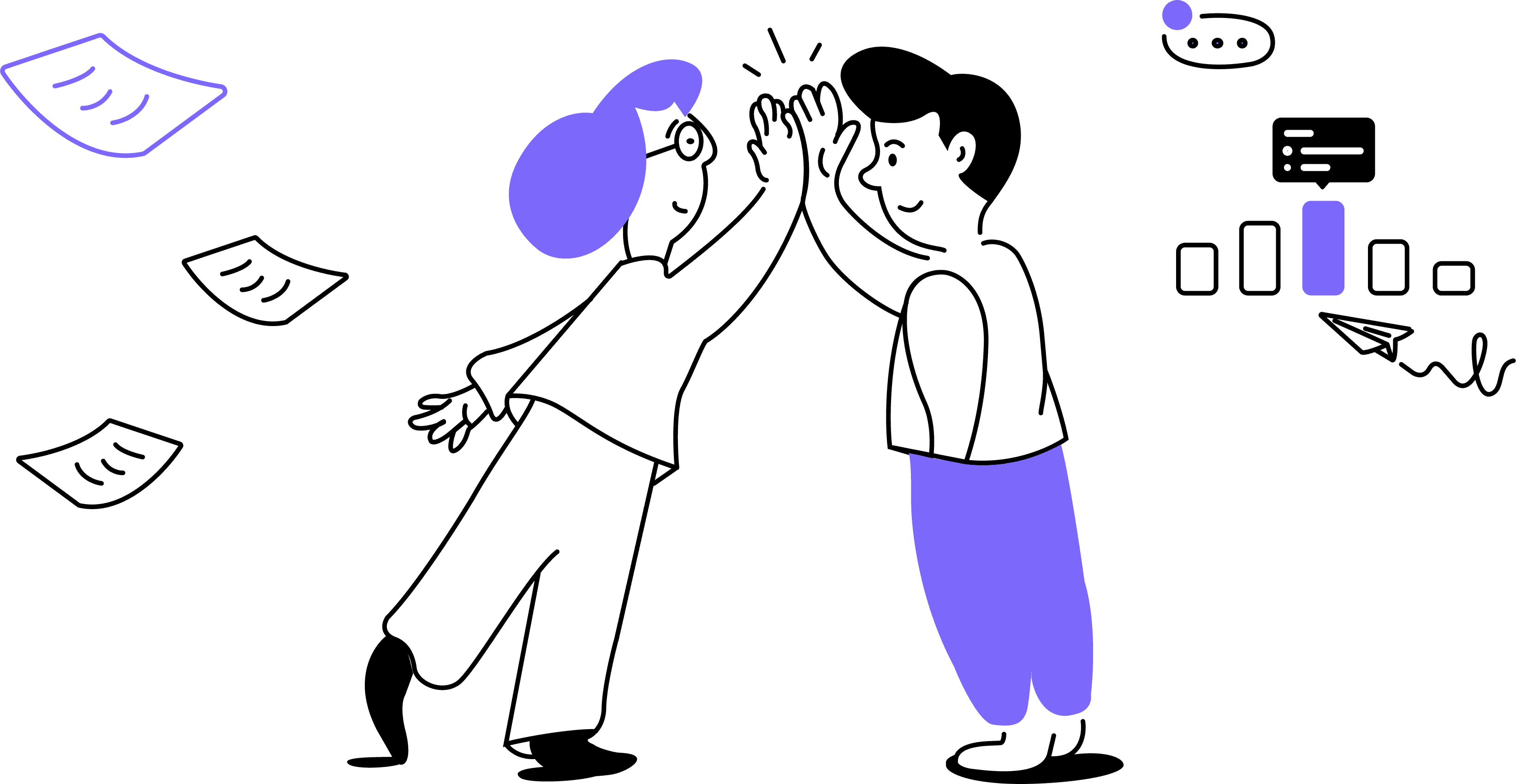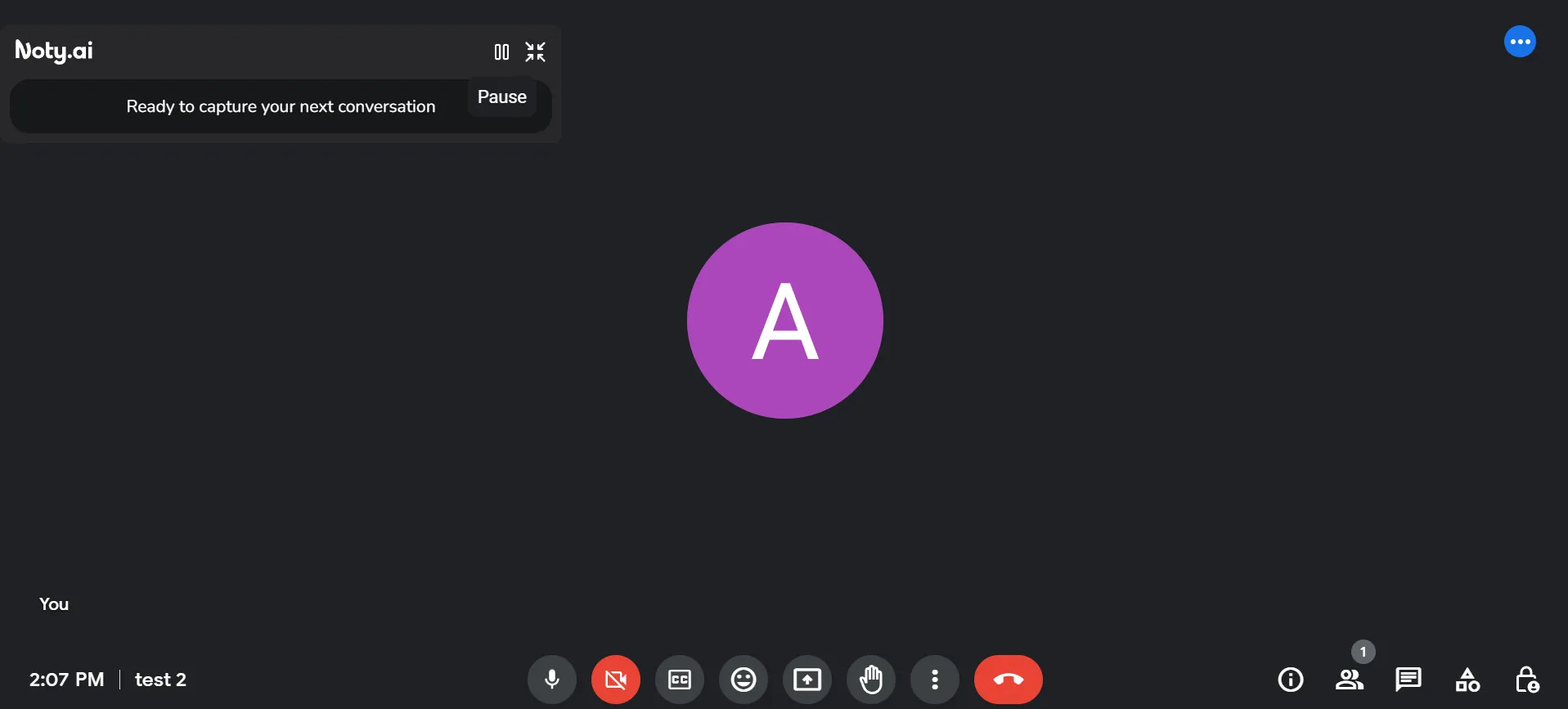
Click the Pause icon in the Noty.ai widget. The widget will inform you that the transcription has been paused.
You can resume the transcription at any time and pause as many time as you like.
You can also delete or edit any transcription at any time if you don’t want to bother with pausing and resuming during a meeting. Simply open a transcription inside your Noty dashboard after the meeting and edit it accordingly.