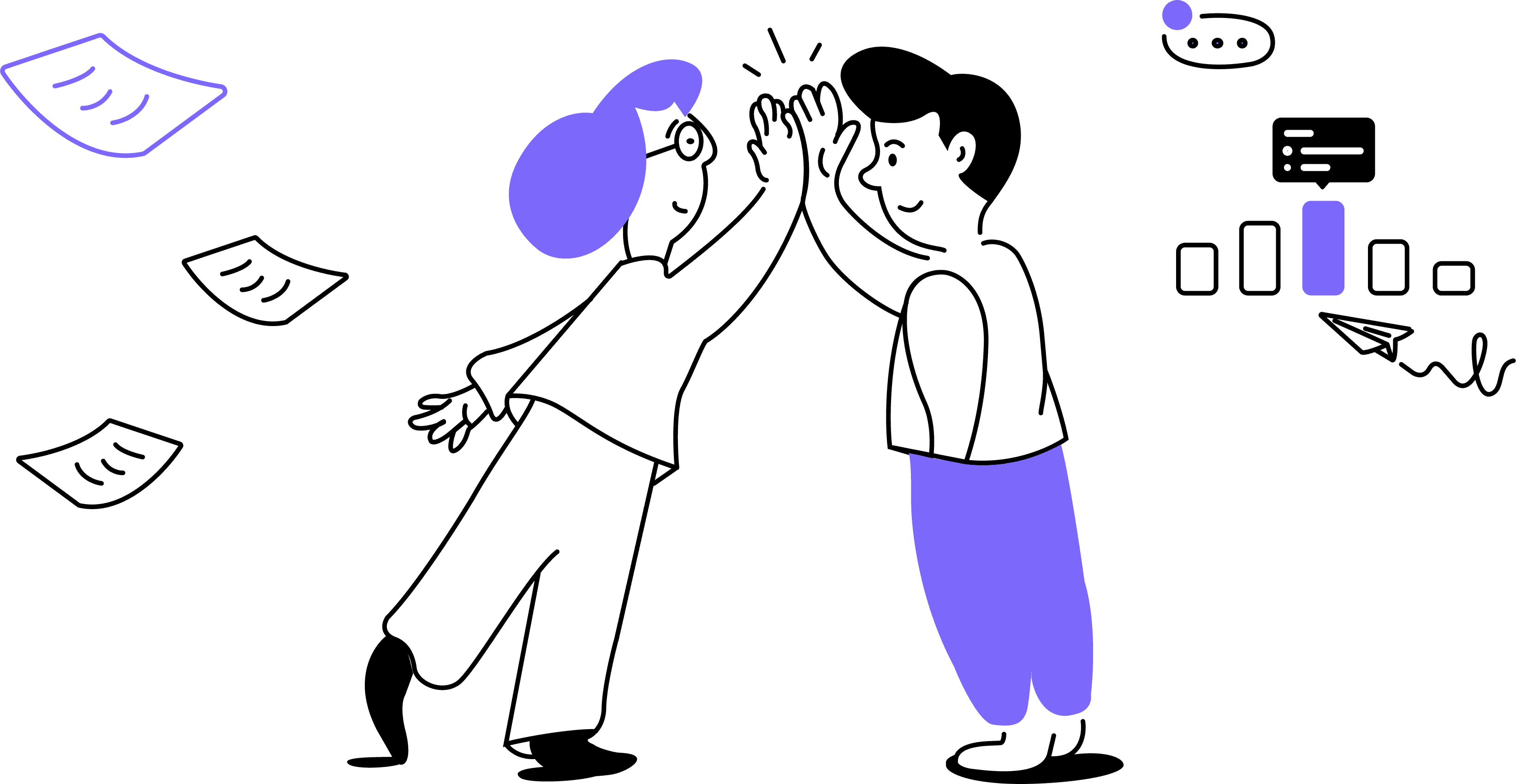You will see a pop-up window with sharing configurations. You can invite more teammates or control who else has access to the transcript, deleting non-member participants if needed:
Modify access permissions as needed. Here you can control who has access to the link to the transcript once it's been shared:
Finally, you can copy the link to the transcript for easy sharing. The link will be available for you to enter in any message or document:
You can change sharing settings and/or revoke access to non-participants at any time. Just go back to the conversation and click on the sharing icon to modify access permissions.
Sharing transcripts via Google Doc
You can download the transcript as a Google Doc and simply share it with anyone.
You can also share the meeting within the Folder, tag your teammates in To-do's or share only summaries with Follow-ups and Meeting recaps.
Keep in mind that the number of conversations stored in your Workspace depends on your subscription. Make sure to upgrade your plan to retain access to your conversations and work seamlessly with your team.